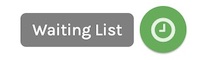To check how many users have joined your waiting list for each individual product and to send them a notification when the stock has arrived.
- View summary waiting list report
- View waiting list report from individual product
- Download waiting list report
- Notified Report
- Send restock / backorder open notification email
View summary waiting list report
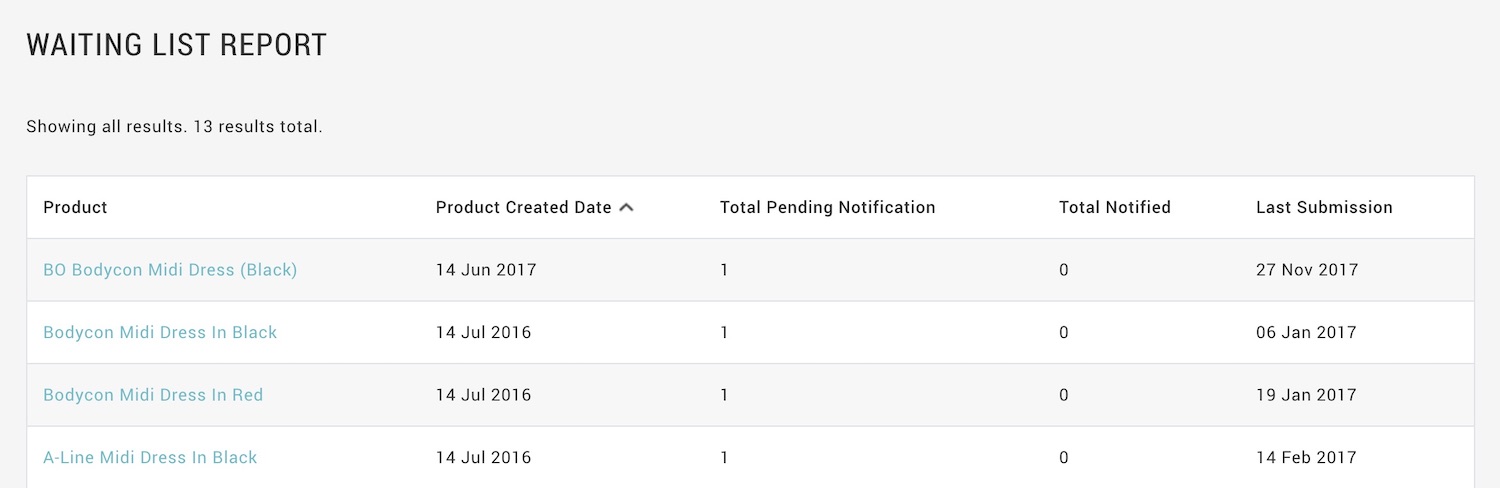
- From MANAGE YOUR STORE (DASHBOARD), go to PRODUCT > WAITING LIST page
- From the summary report, it show the TOTAL submission of each product and LAST SUBMISSION DATE
- Click on the product name to view the details report of each product
View waiting list report from individual product
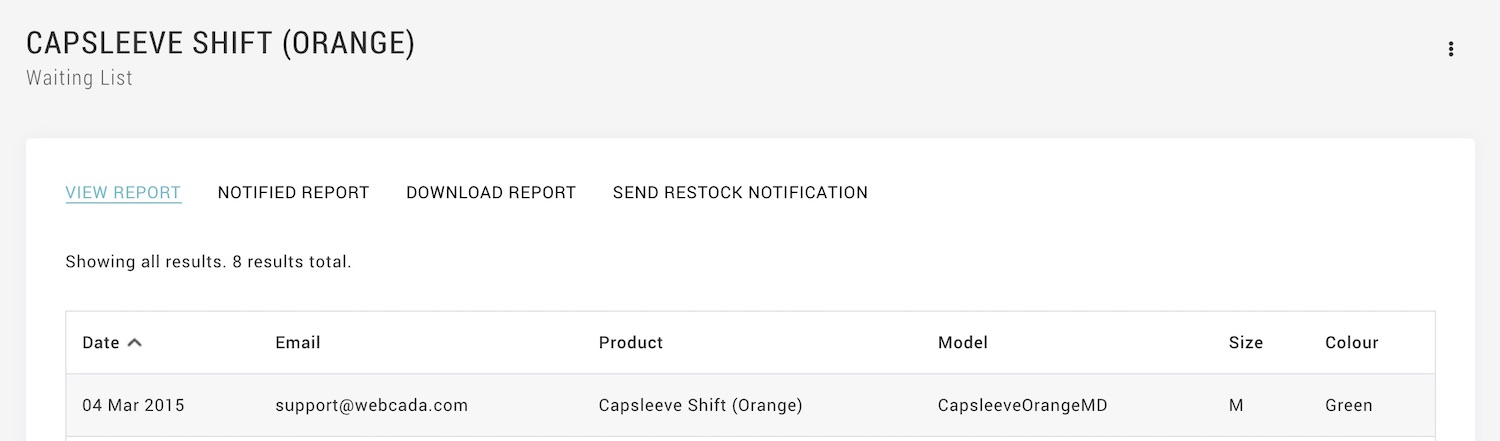
- From PRODUCT PAGE, click the icon to go to view waiting report.
Download waiting list report
- From WAITING LIST tab, you may download a copy of the report for future reference.
Notified report
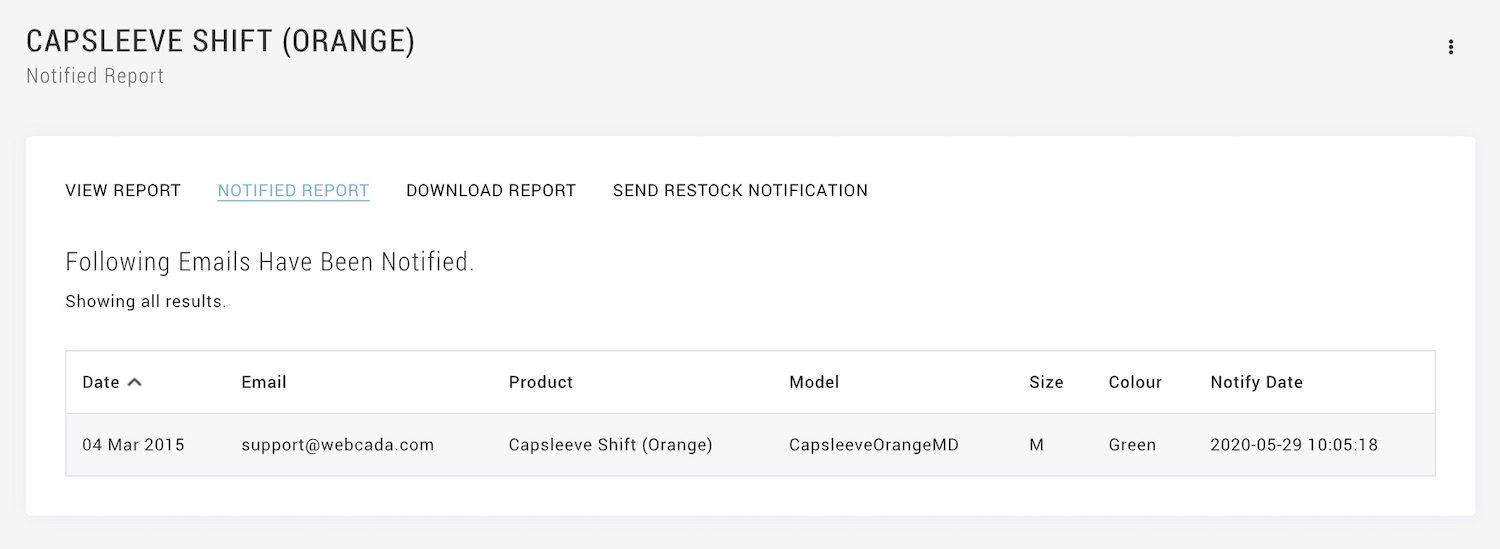
Send restock / backorder open notification
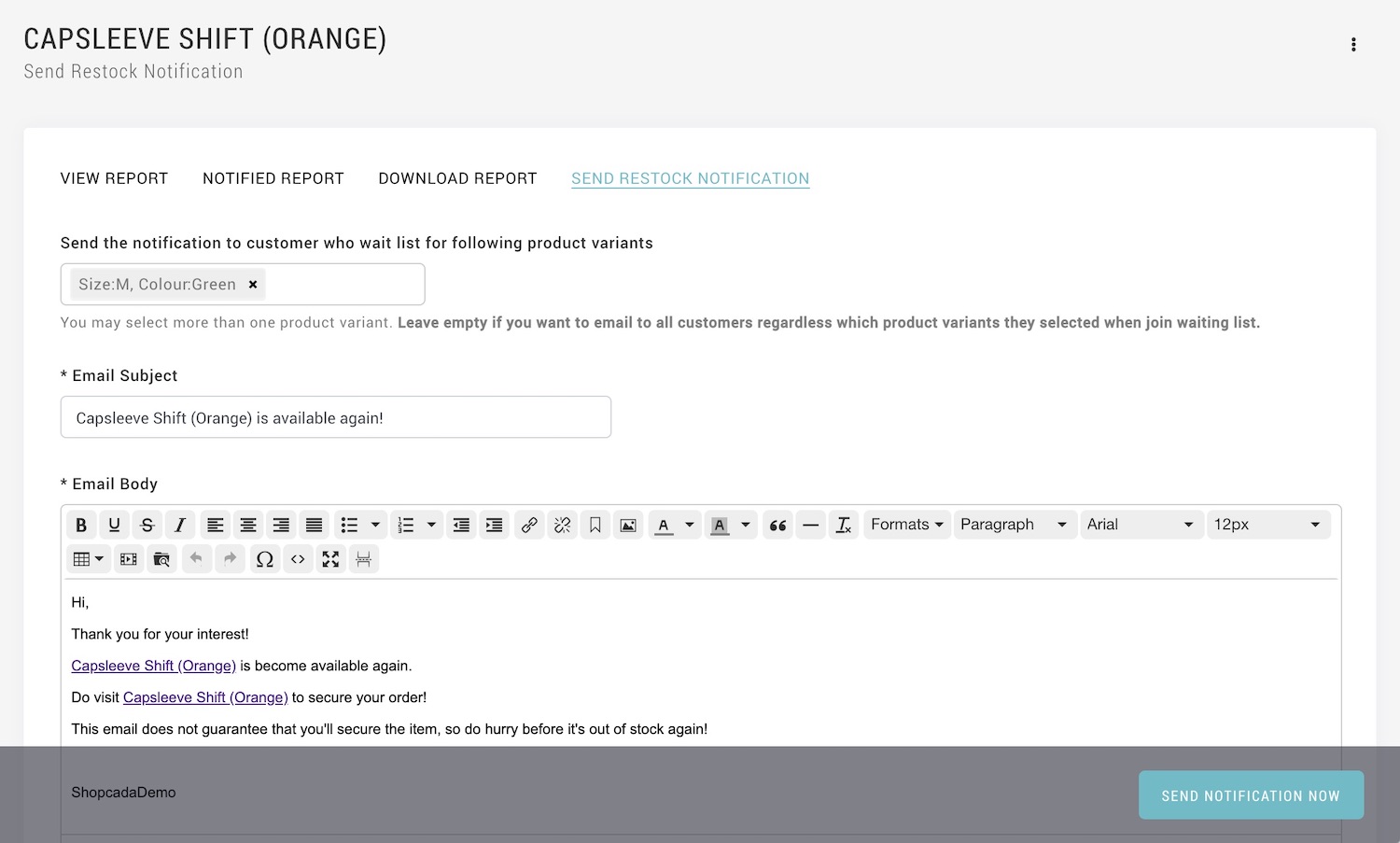
When you bring back the popular items or open backorder, you may want send notification to alert the customers who had indicate interest before.
- From WAITING LIST TAB, go to SEND RESTOCK NOTIFICATION
- Select the VARIANTS, if you wish to notify certain group of the customer
- You may edit the email subject, so it is more appealing and encourage customer to click open.
- Edit the message content before you hit SENT NOTIFICATION NOW
Once notification is sent out, the email address that notified will be move to NOTIFIED REPORT.
To edit the default message, refer to configure default restock notification