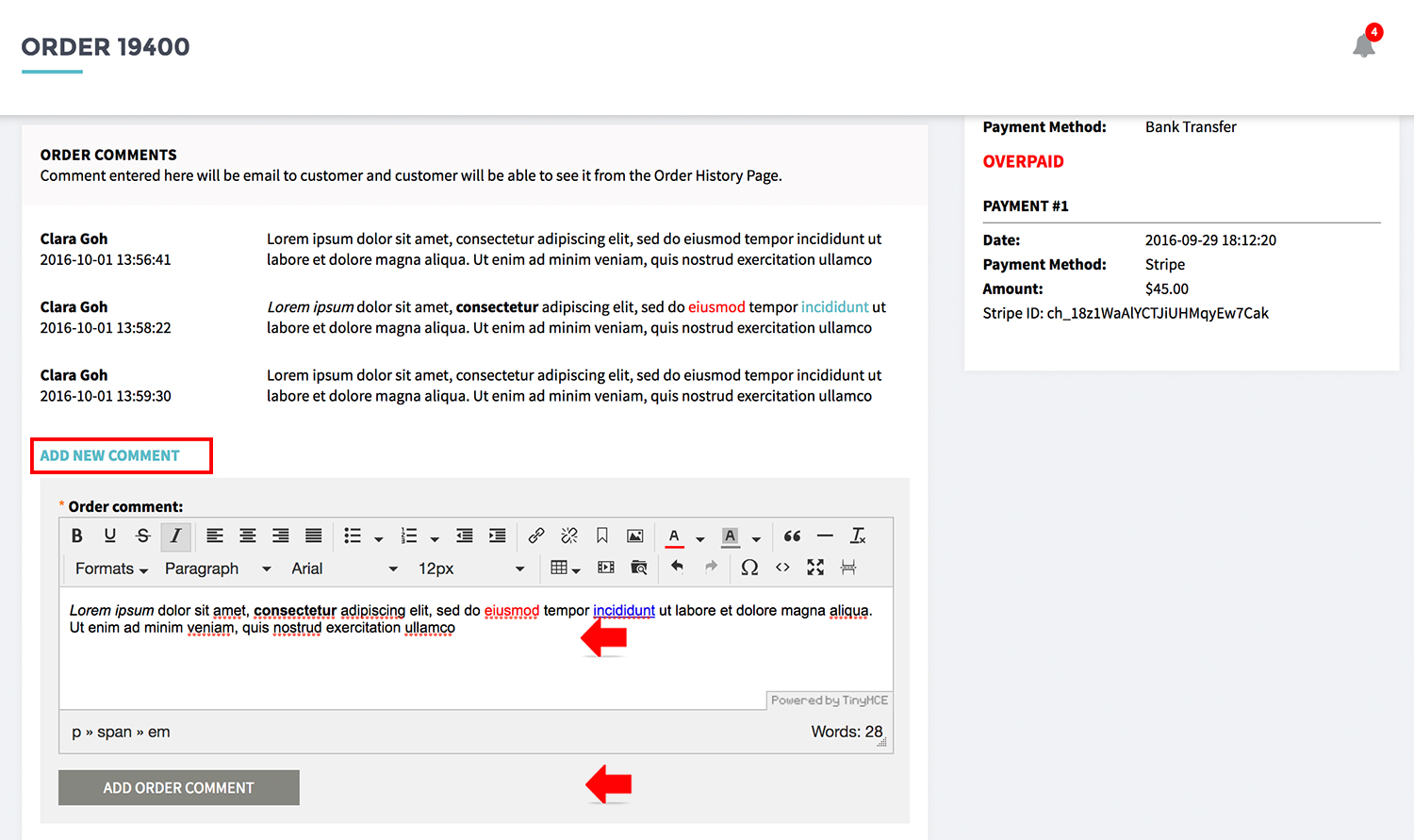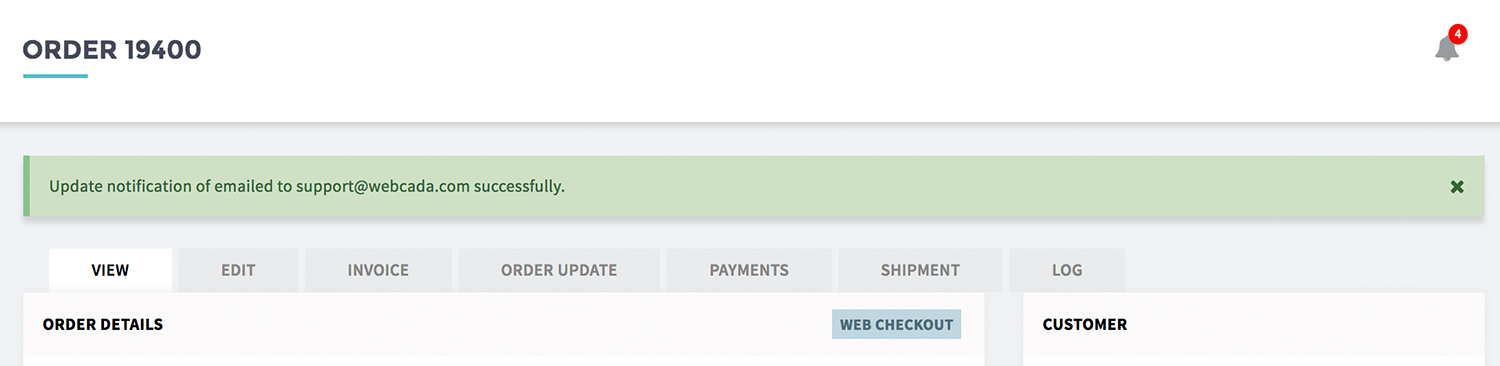Topics for send order manual update:
Send manual order update for individual order
- Go to MANAGE YOUR STORE (DASHBOARD), go to ORDERS then go to ORDERS
- For the ORDER MANAGER, go to the order you need to work on.
Guide on how to search individual order
- Go to section ORDER COMMENT.
- Click [ADD NEW COMMENT]
- Enter your message under order comments. You may also format your message using the text editor feature. Guide: Text Editor
- Click [ADD ORDER COMMENT]
- Order update enter / order comment will email to
customer . - Admin can also check the update from the section ORDER COMMENT
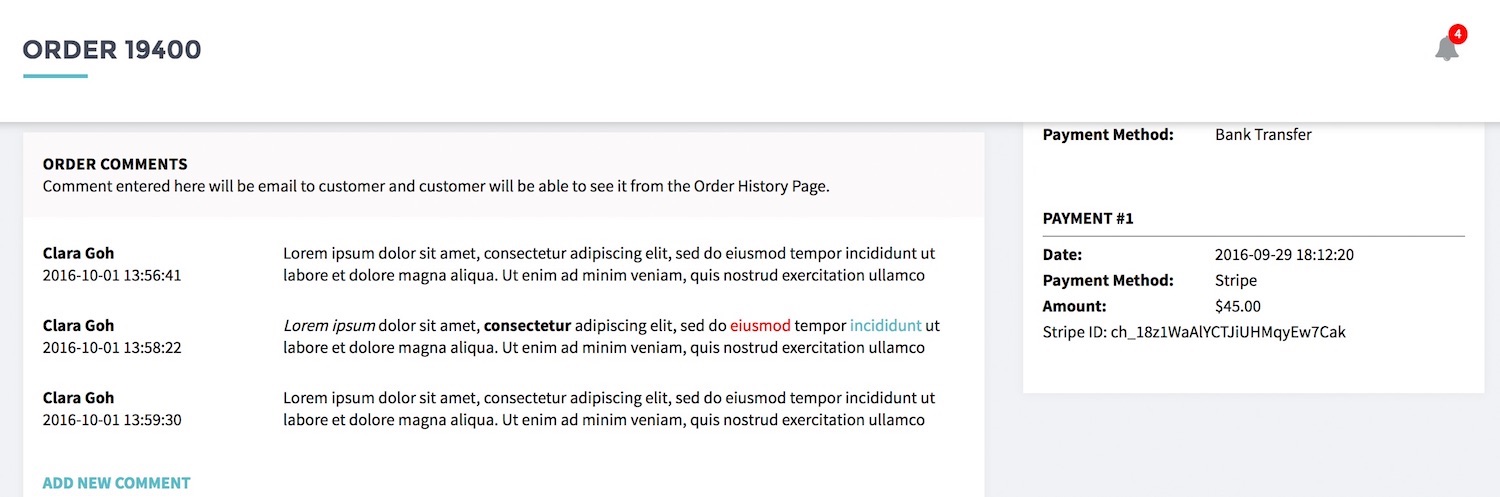
- Beside the email, customer can also check the update from MY ACCOUNT > ORDER HISTORY
Send manual order update for orders in batch
- Go to MANAGE YOUR STORE (DASHBOARD), go to ORDERS then go to ORDERS
- For the ORDER MANAGER, go to the order you need to work on.
Guide on how to search orders
- From filter result, select the order you wish to send
manual update. - From BULK ACTION
select EMAIL ORDER UPDATE. - Click [EMAIL ORDER UPDATE].
Green message will indicate the select the orders that you wish to enter manual update.- Enter your message under order comments
- Click [SUBMIT]
- Order update enter / order comment will email to all selected orders.
- Admin can also check the update from VIEW tab section ORDER COMMENT
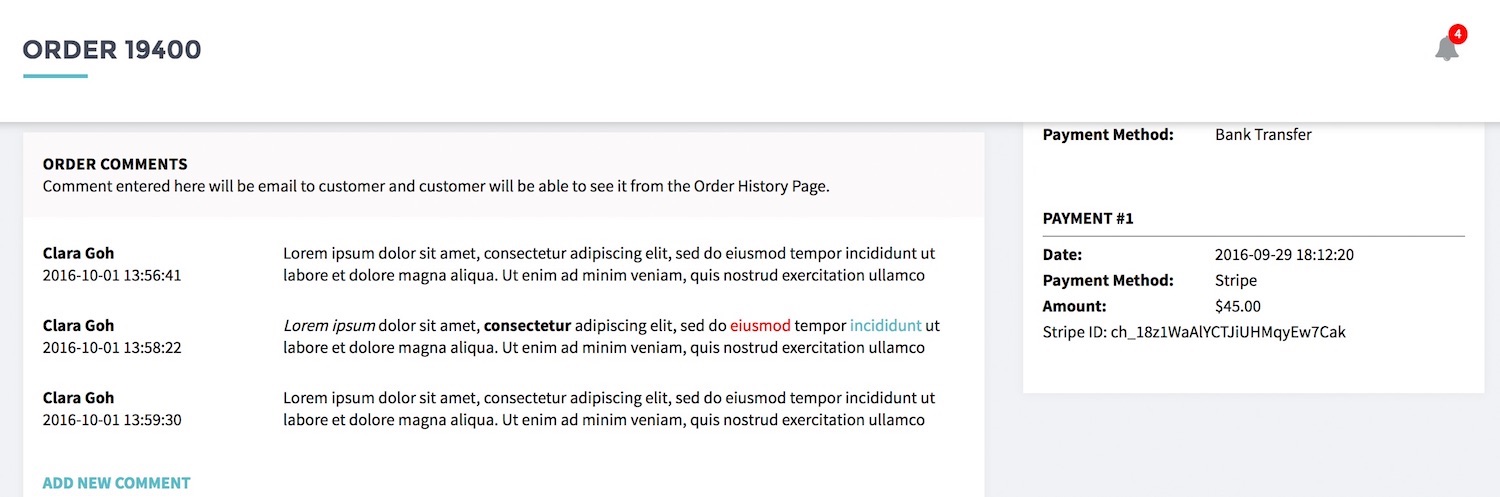
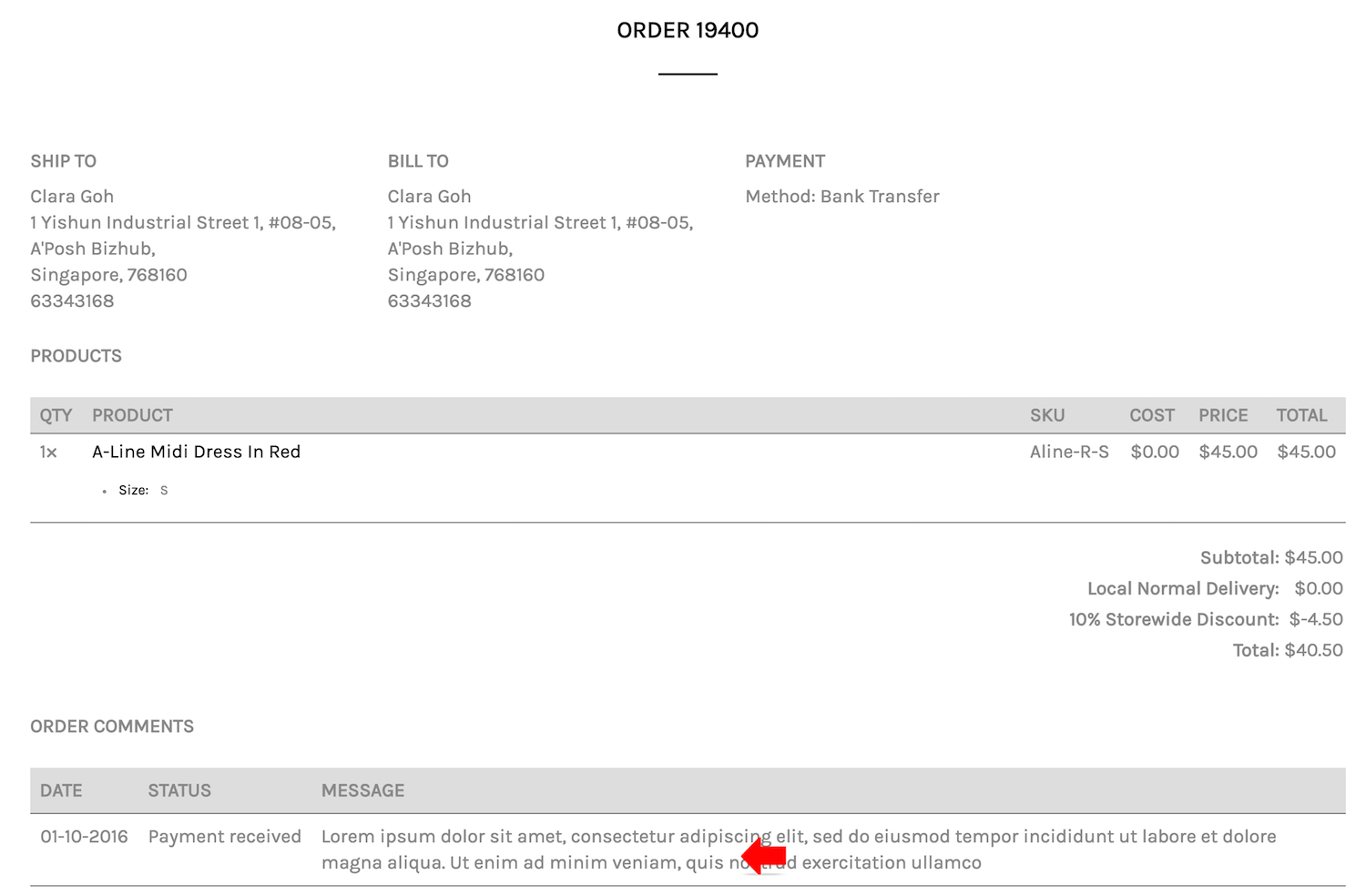
- Beside the email, customer can also check the update from MY ACCOUNT > ORDER HISTORY