Topics for manual order status update:
Manual update order status for individual order
- Go to MANAGE YOUR STORE (DASHBOARD), go to ORDERS then go to ORDERS
- For the ORDER MANAGER, go to the order you need to work on.
Guide on how to search individual order
- To VIEW the orders, click on vertical ellipsis .
- Select the required [ORDER STATUS] from the dropdown
- Click [UPDATE]
- Order status update may send an email to the customer, depending on your email setting.
- Admins can also check for updates under the Customer area on the right side of the screen.
Manual update order status in batch
- Go to MANAGE YOUR STORE (DASHBOARD), go to ORDERS then go to ORDERS
- For the ORDER MANAGER, go to the order you need to work on.
Guide on how to search orders
- From filter result, select the order you wish to send manual update.
- From BULK ACTION select UPDATE ORDER STATUS.
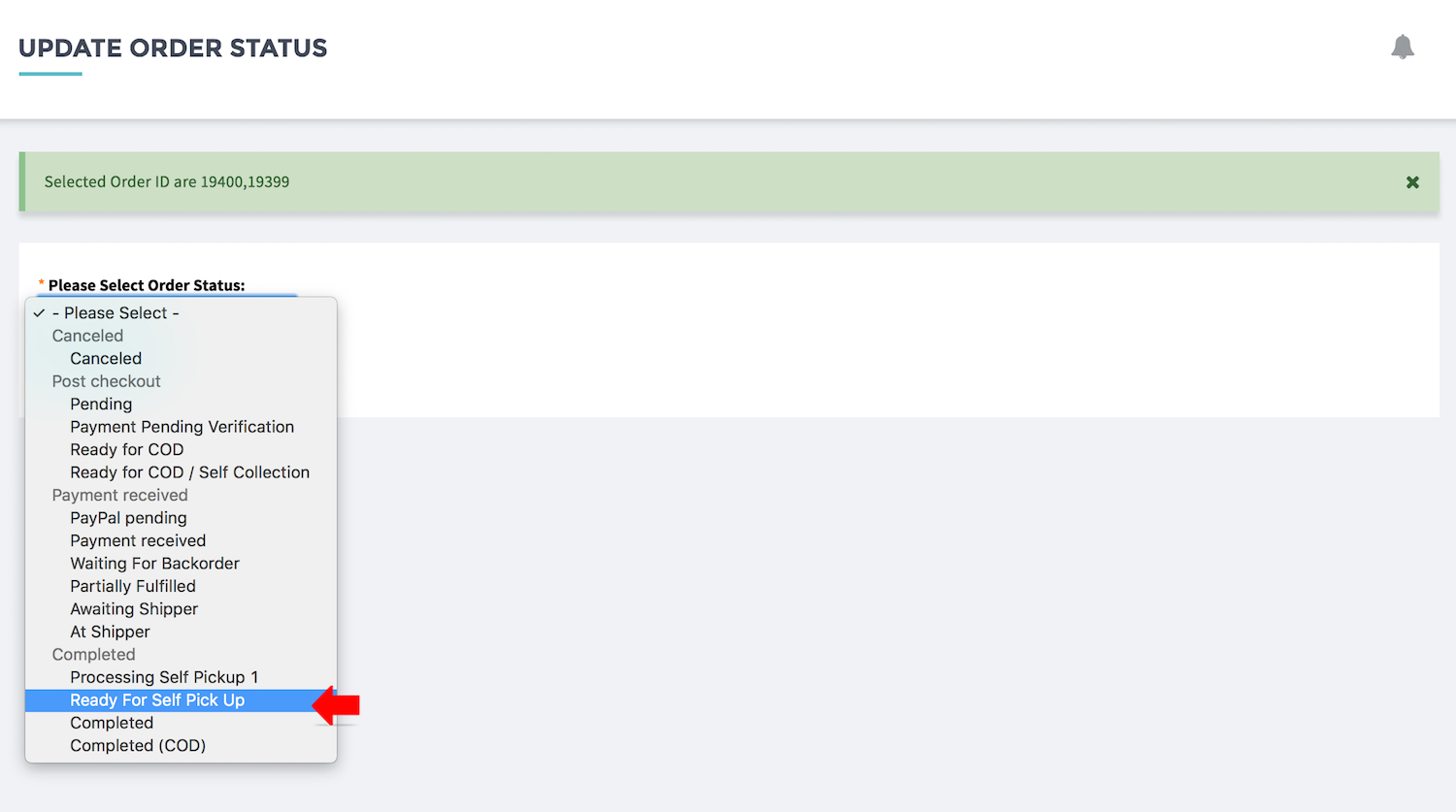

- Green message will indicate the select the orders that you wish to enter manual update.
- Select the status required
- Click [UPDATE]
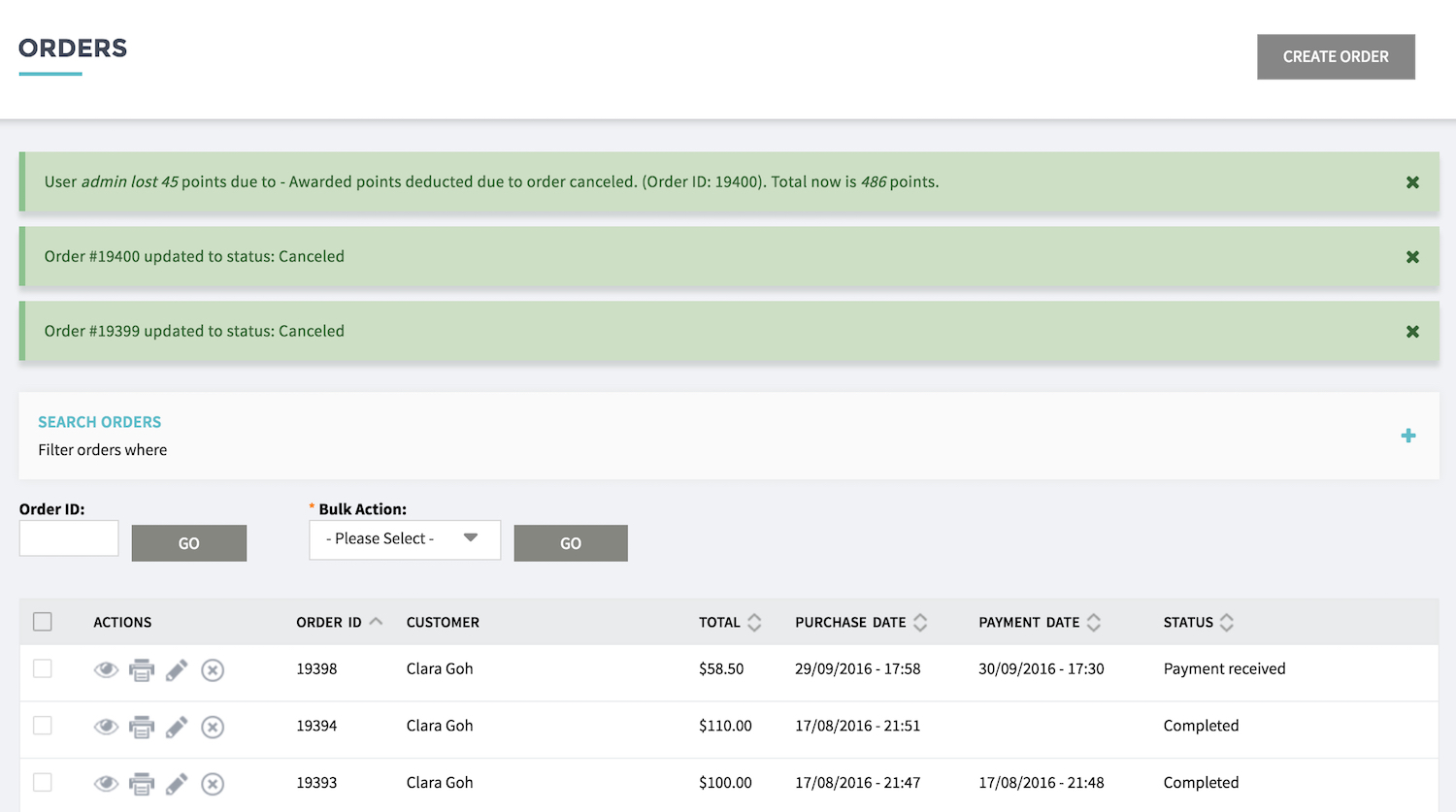
- Order status update may send an email to the customer, depending on your email setting.
- Admin can also check the update from LOG tab section

