Beside online payment mode, you can offer offline iBank Transfer as one of the payment method.
For customer opt for iBank Transfer, after submit order from check out, customer need to update you about the transfer details.
They will update payment via a dedicate page.
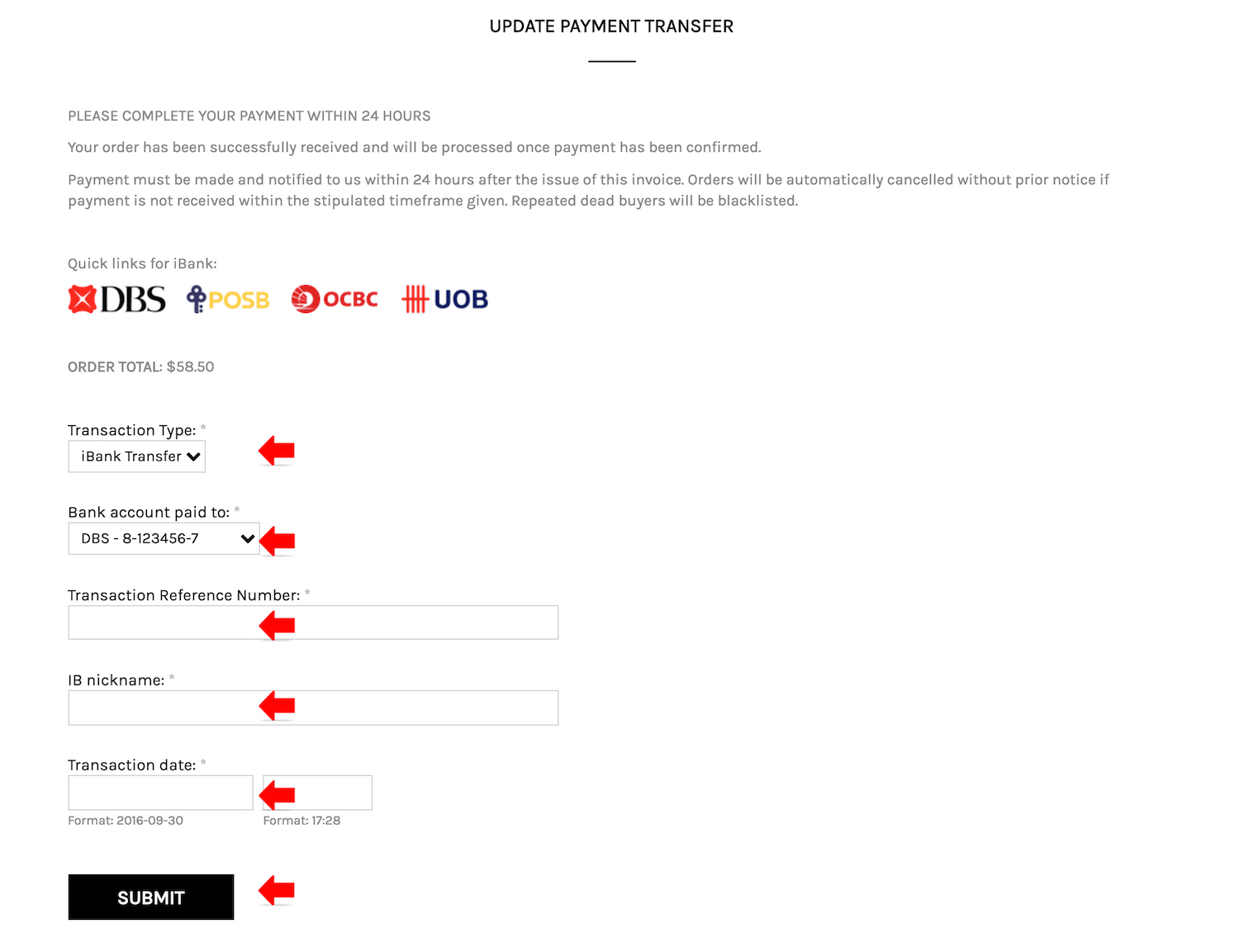
Customer can update the payment details via
- The page display to they immediate after submit order.
- Login to My Account, click the UPDATE PAYMENT LINK from order history
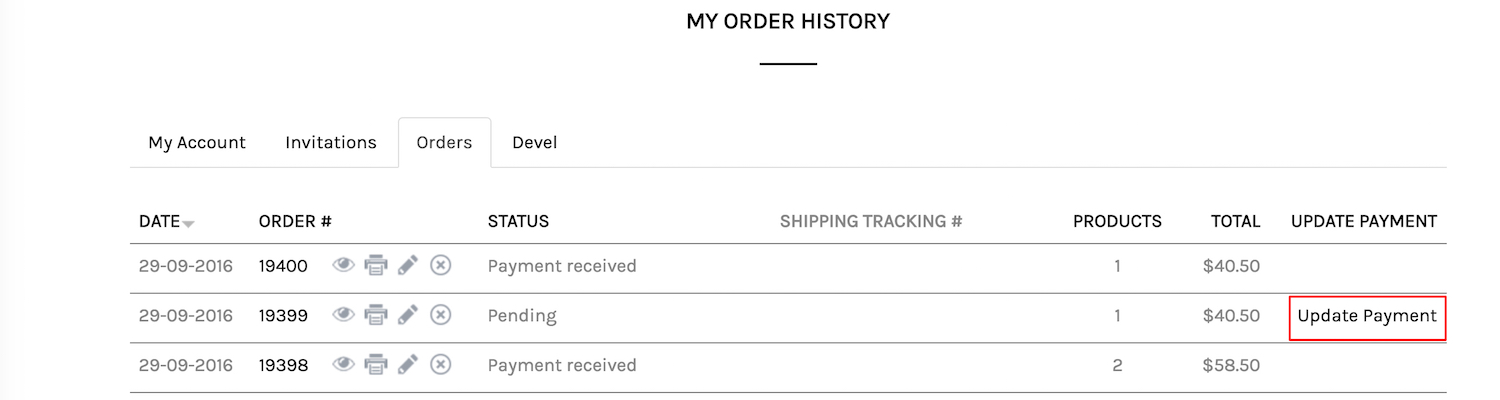
- Click the embedded link in the invoice send to customer.
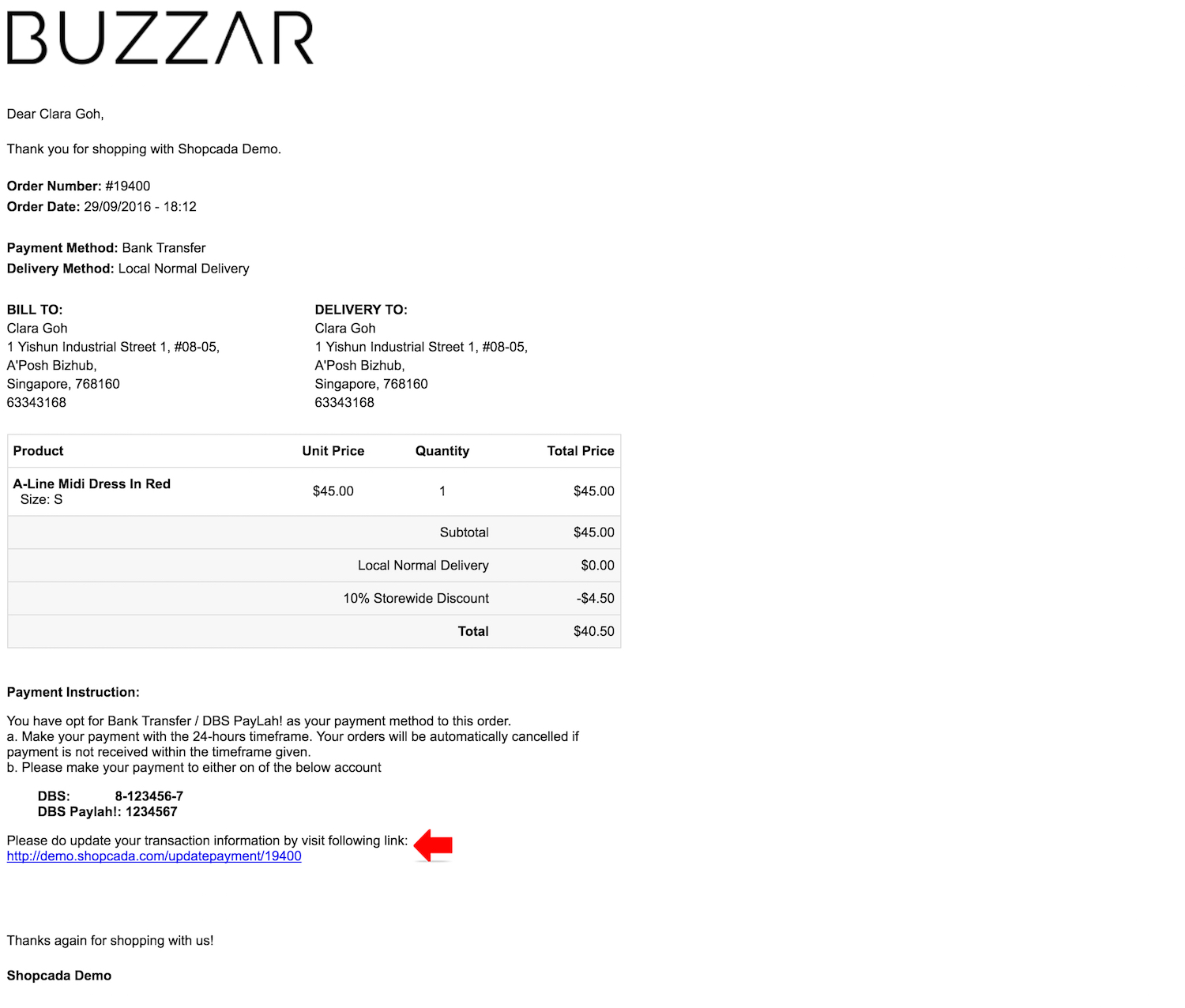
To verify payment
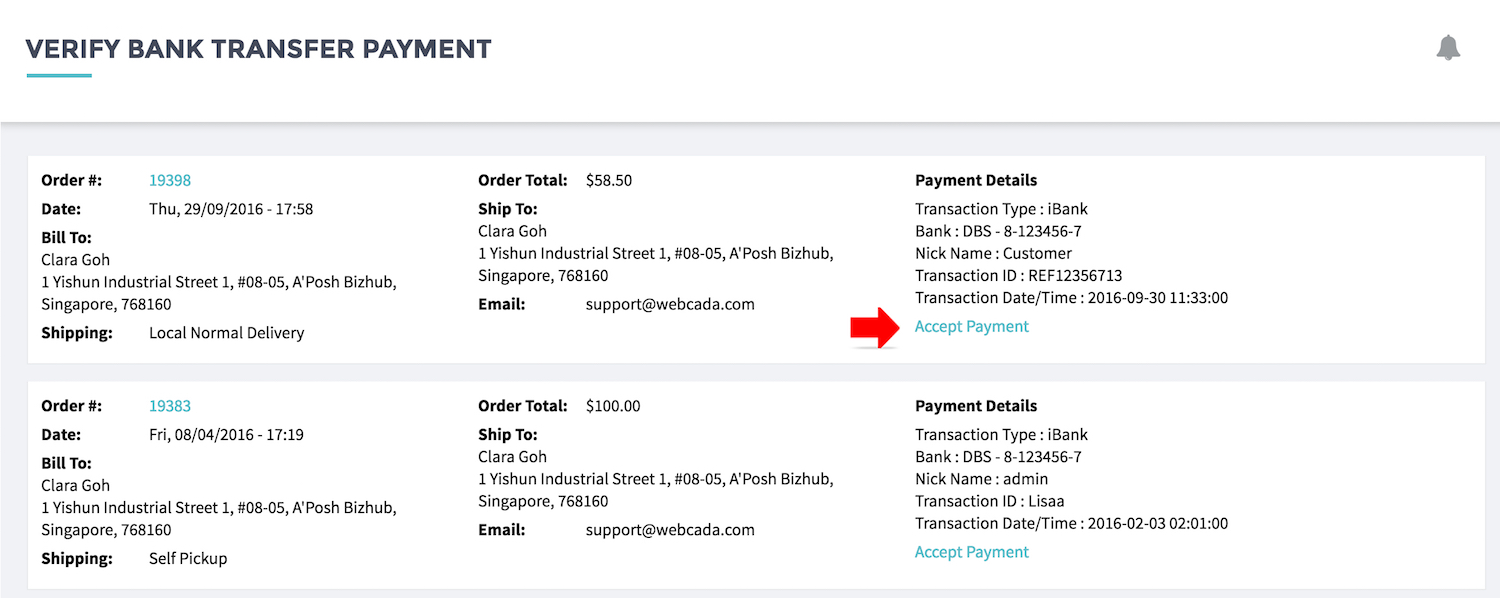
- From MANAGE YOUR STORE (DASHBOARD), go to ORDERS then go to VERIFY PAYMENT page.
This page list all the Pending Verification Orders.
- Validate each order payment details and click [ACCEPT PAYMENT]
Order status will updated to PAYMENT RECEIVED once payment accepted.
Customer should receive the email notification [PAYMENT RECEIVED]
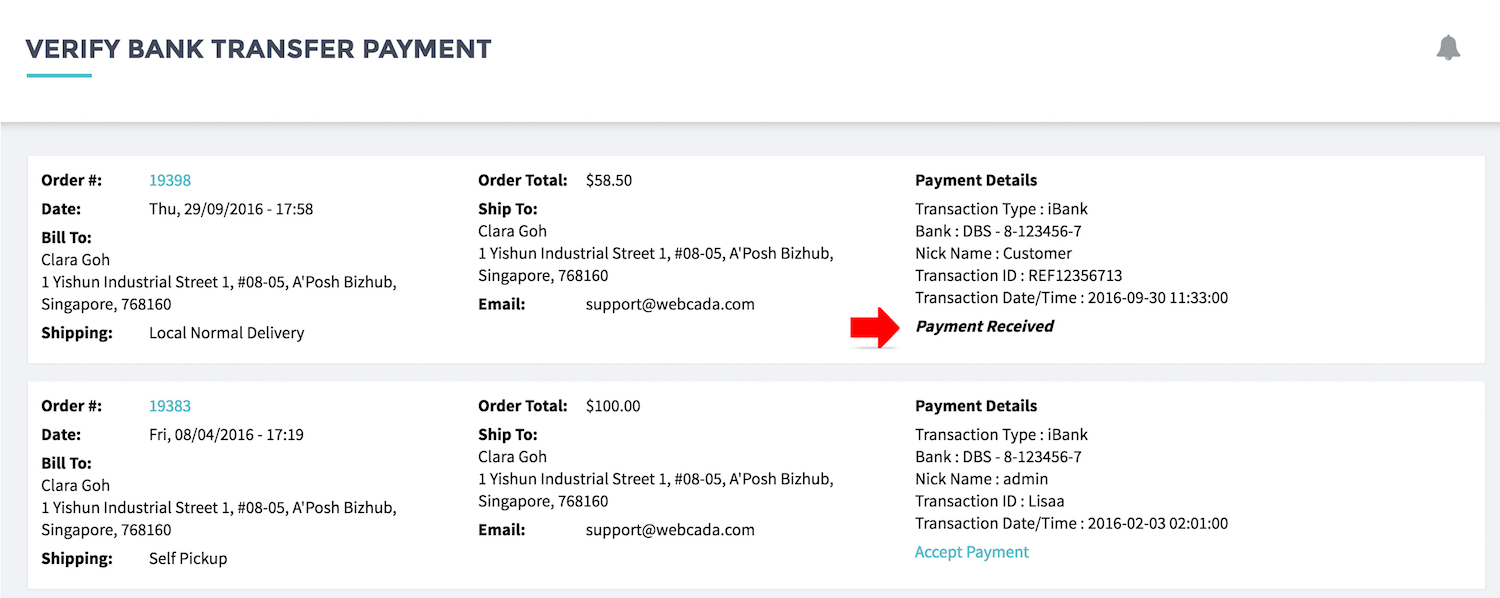
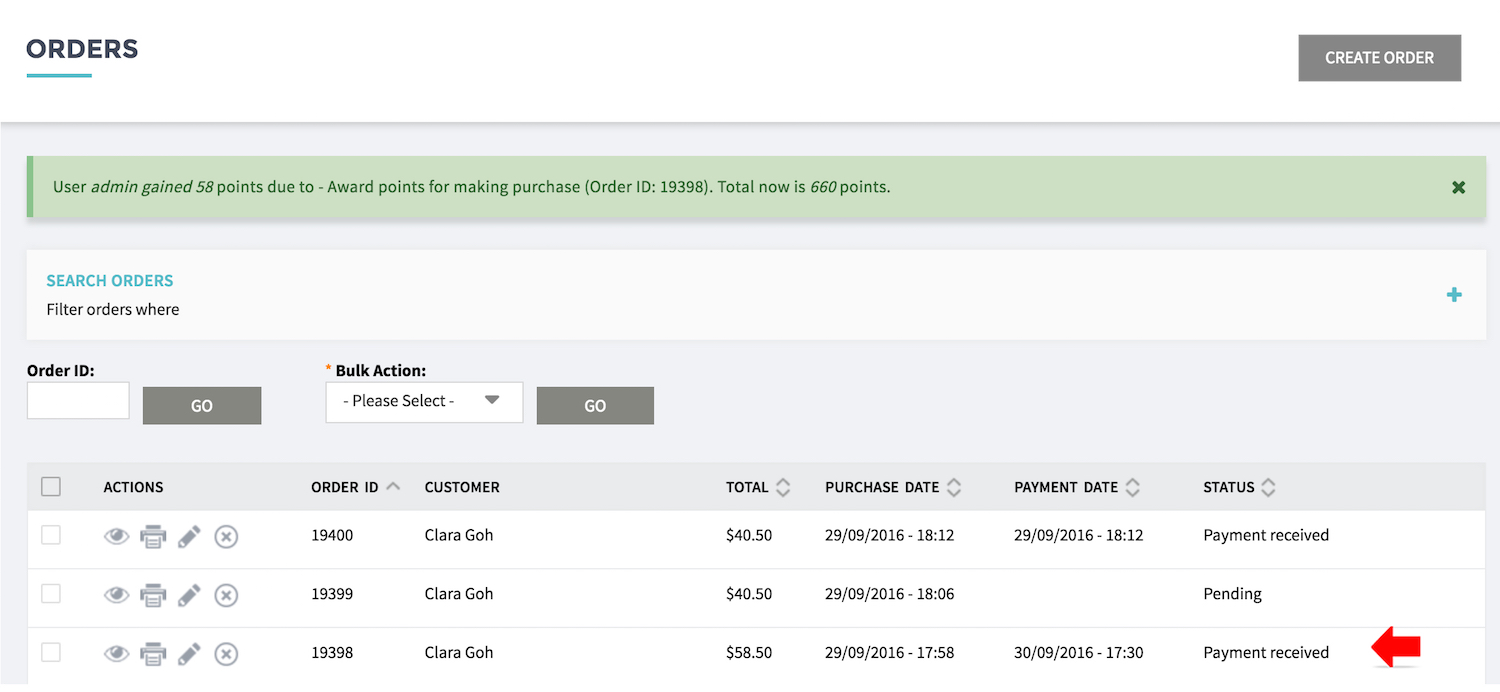
Permission to verify payment
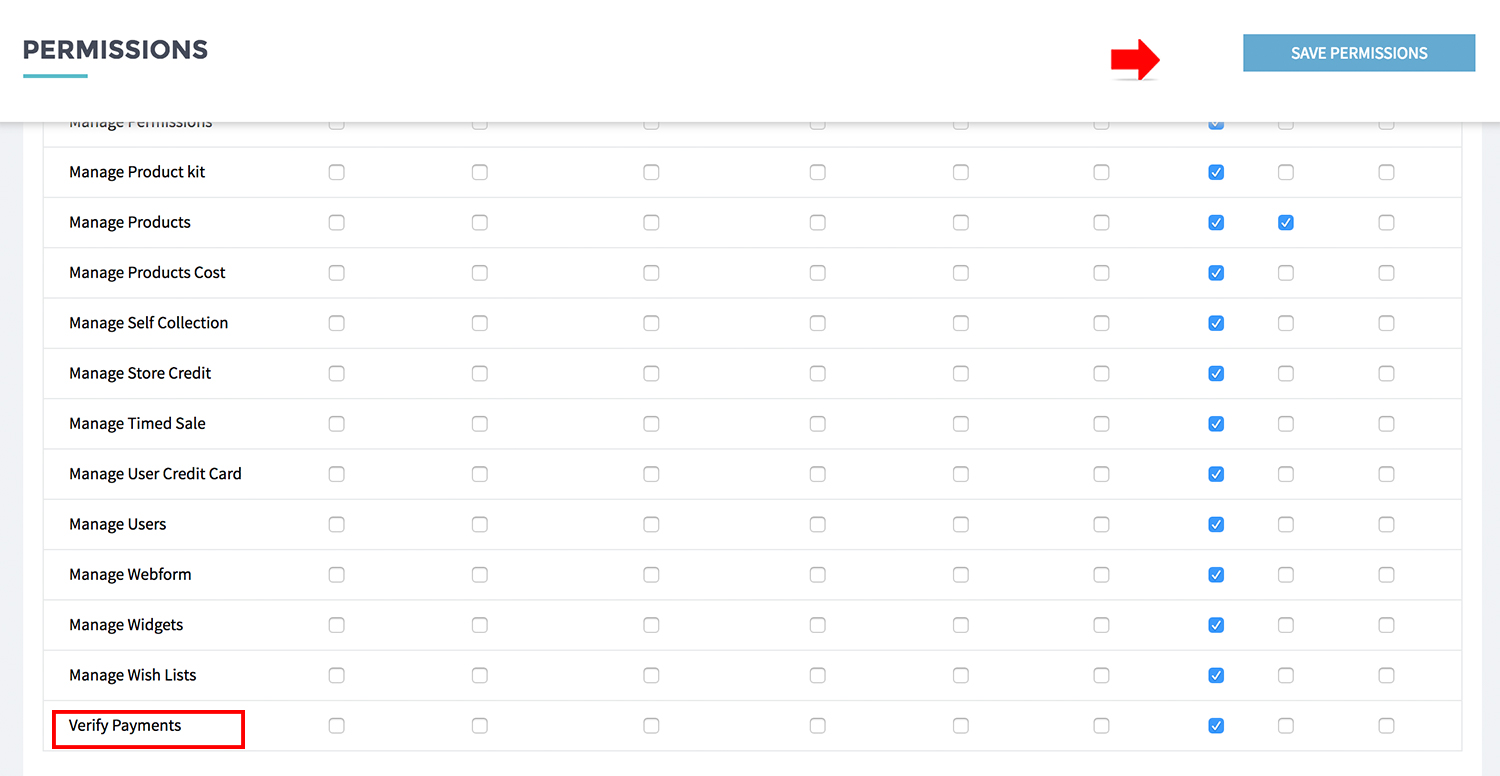
- Verify payment has standalone permission.
- Check [VERIFY PAYMENT] for the group of user you would like to grant the permission to verify and update the order payment.

