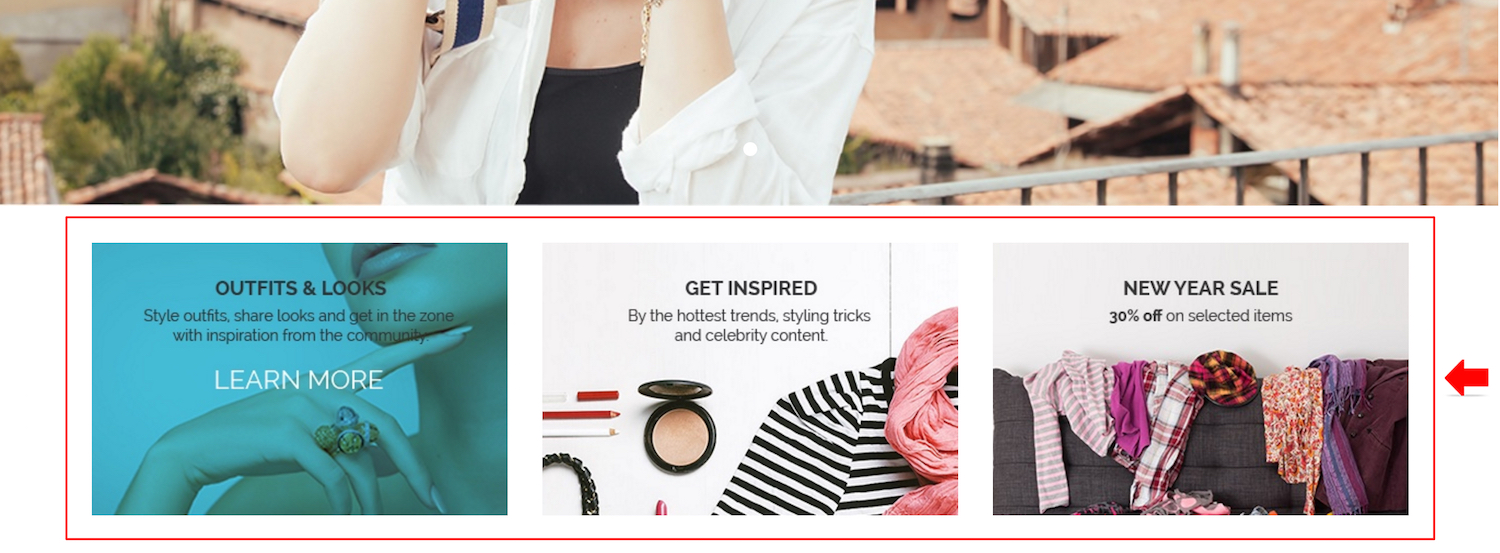Topics for manage home page block:
Home page block is the additional image block displayed at the home page which serves as a shortcut for your visitors to go to the page that you wish to promote / highlight.
This is how it looks like at the home page:
How To Create Home Page Block
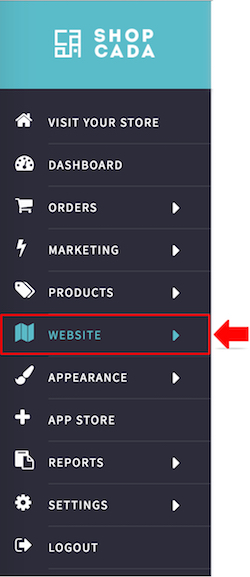
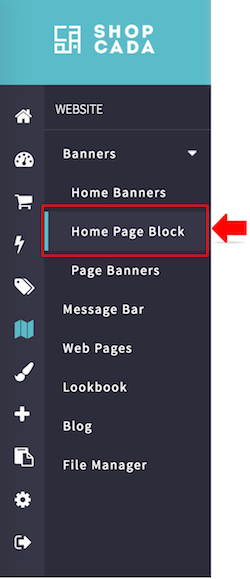
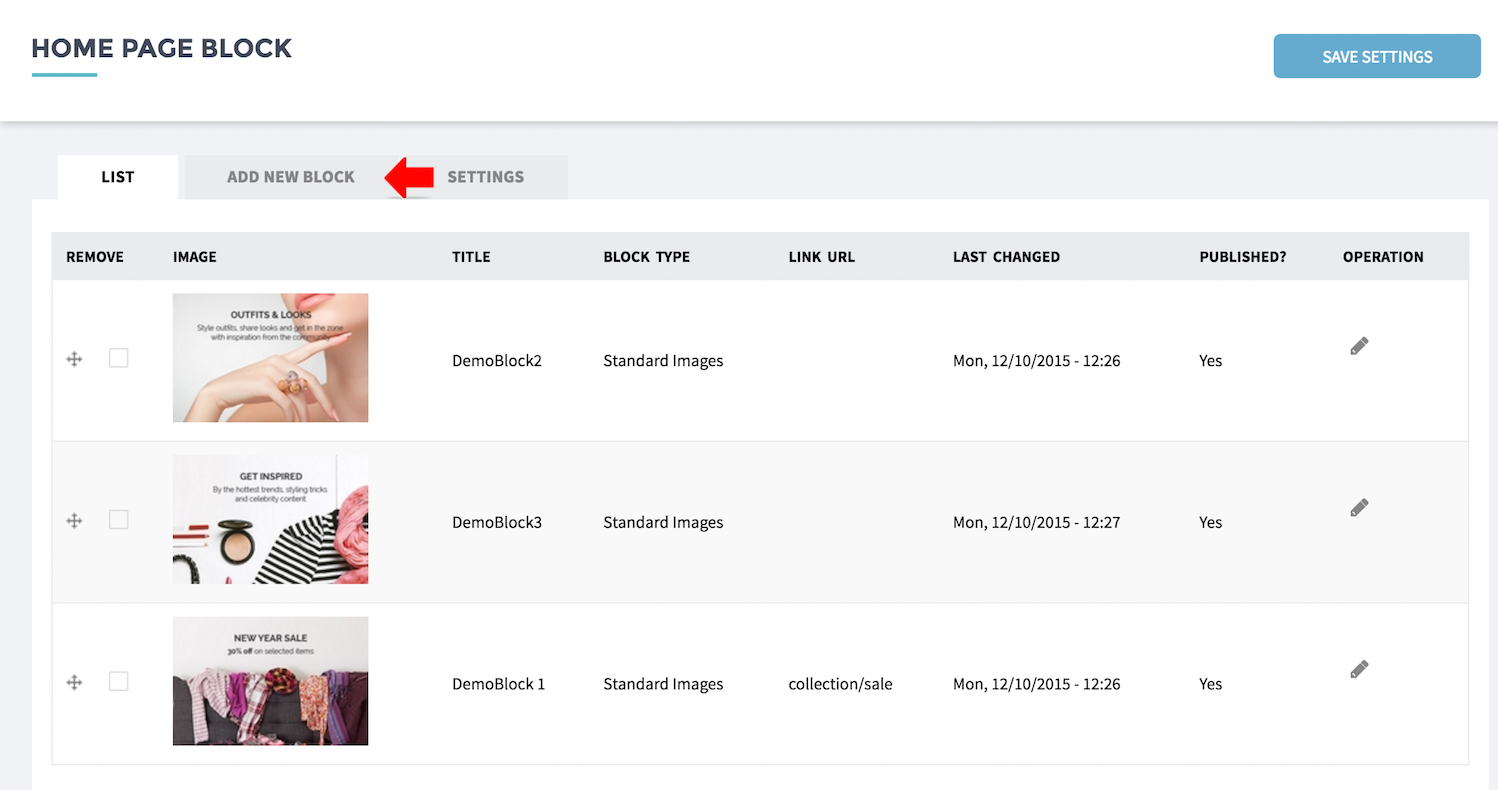
- From MANAGE YOUR STORE (DASHBOARD), go to WEBSITE then go to HOME PAGE BLOCK page.
- Click [ADD NEW BLOCK]

- Enter the [BLOCK TITLE]
- Choose the file to upload as your new banner image at [UPLOAD NEW BLOCK IMAGE]. Only JPEG, PNG and GIF images are allowed.
- Upload another image under [UPLOAD NEW BLOCK IMAGE (HOVER)] in order to create the hover-change effect.
- Choose the file to upload as your new banner image at [UPLOAD NEW BLOCK IMAGE] fro mobile.
- [LINK URL] of the landing page URL for this banner, so visitors will dedicated to the page you offer.
- Turn on [PUBLISH BLOCK] to publish the page to visitors.
Unpublished page will be kept in website but invisible to visitors. - Click [SUBMIT]. The new banner is ready.
Arrange home page block display sequence

- From the banner listing page drag and drop the block to the required position & form the preferred display sequence.
- Click the Edit link under operation to edit the block setting.
- Click [SAVE SETTING] to keep the changes.
Remove block

- Check the banner you wish to delete and click [SAVE SETTINGS].