This guide is suitable for Shopcada site enabled with marketplace sync with Zalora
This guide includes:
- Setup at your Zalora Seller Centre
- Setup for Marketplace Sync
- Setup for Product Sync
- Manage Product Sync (Sync in bulk)
Setup at your Zalora Seller Centre
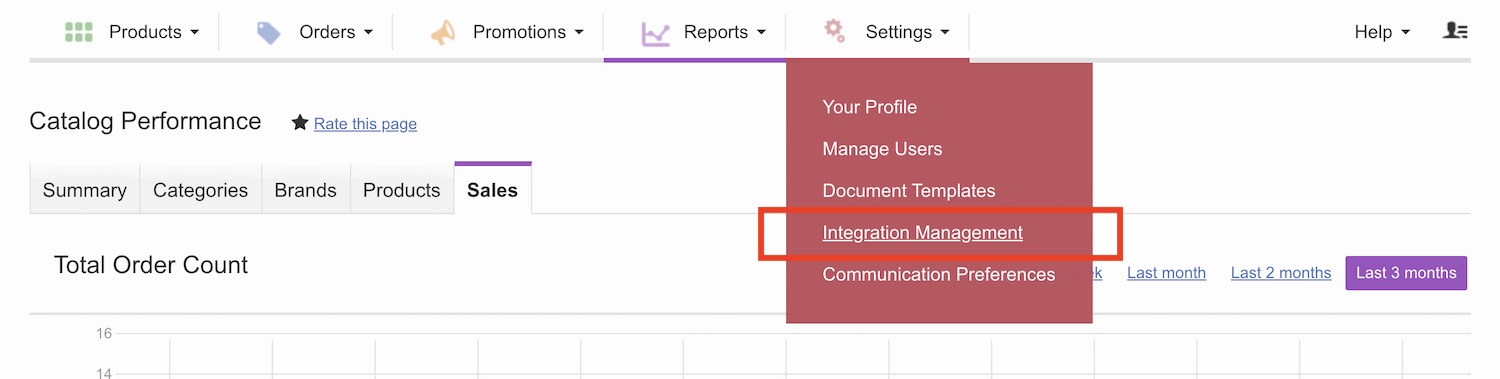
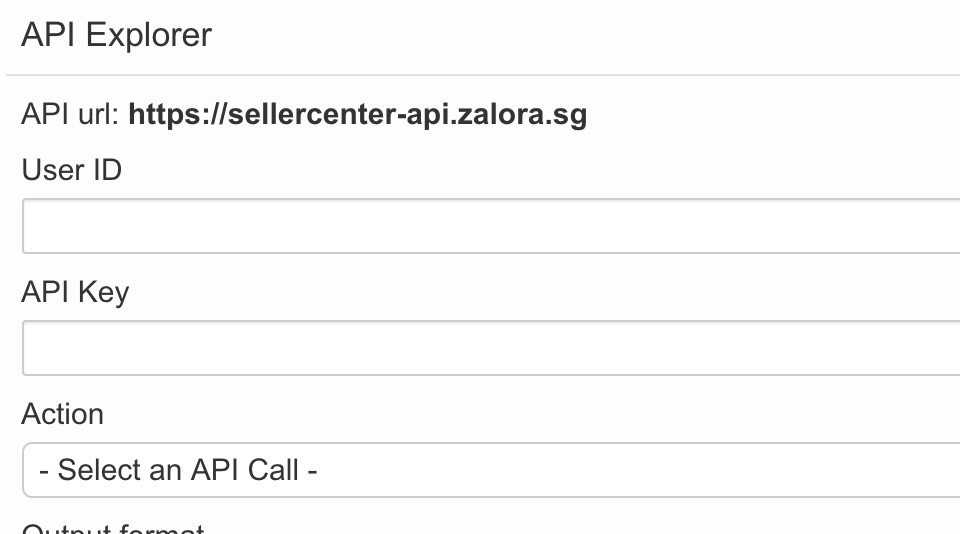
- This is one time setup required before you can sync your product from your Shopcada site.
- Login to your ZALORA SELLER CENTRE.
- Go to SETTING, then INTEGRATION MANAGEMENT.
- At the API EXPLORER, you can retrieve your USER ID and API KEY.
Copy these two information for website setup.
Setup for Marketplace Sync
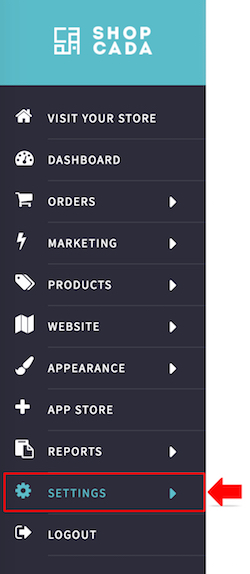
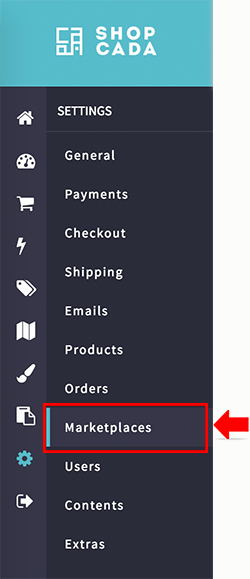
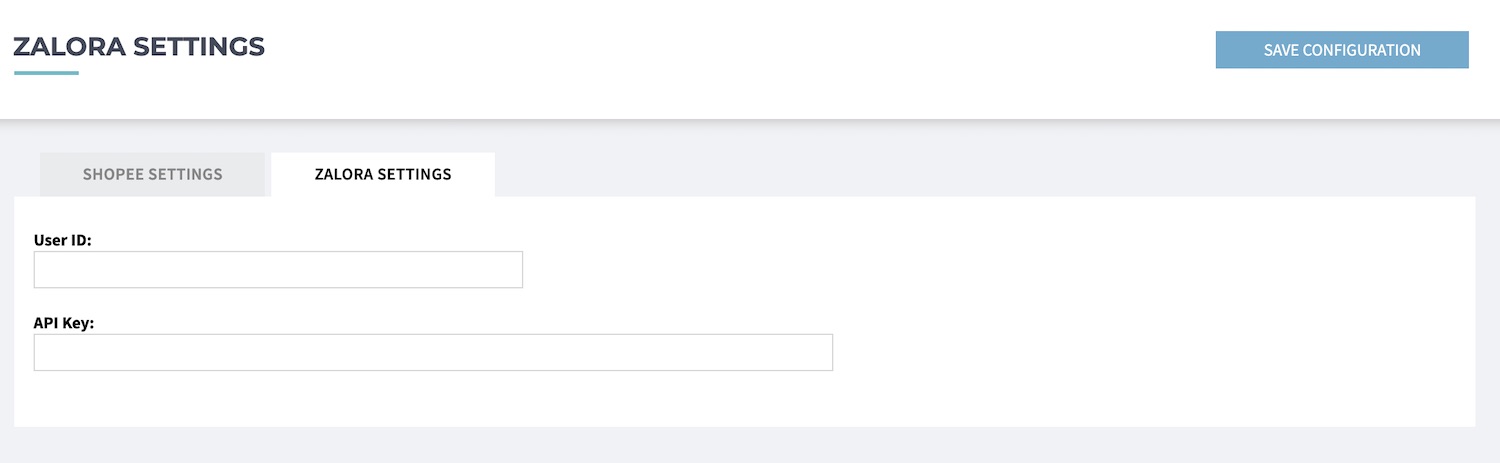
- This is one time setup.
- From MANAGE YOUR STORE (DASHBOARD), go to SETTING then go to MARKETPLACES
- Click on tab ZALORA SETTINGS
- Enter the USER ID and API KEY retrieve from ZALORA SELLER CENTRE.
- Click [SAVE CONFIGURATION].
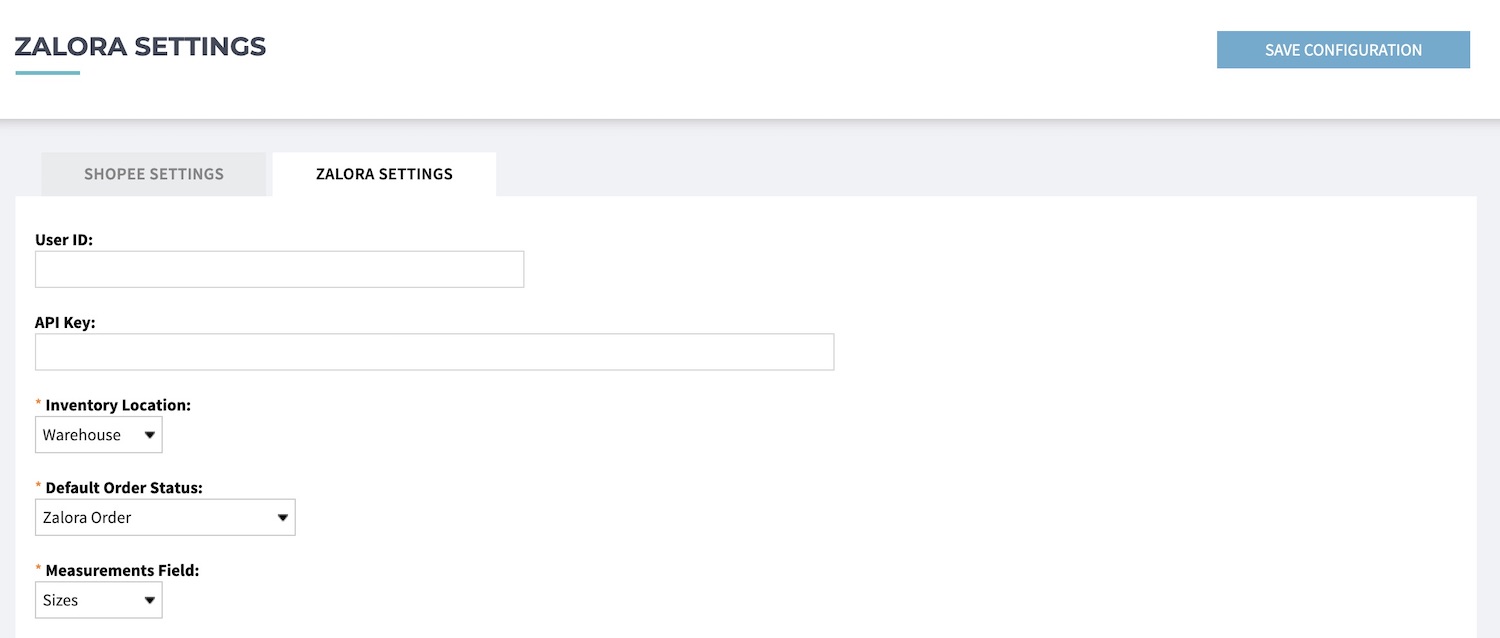
- Select the inventory location to sync the stock. The default location is WAREHOUSE.
- Select the DEFAULT ORDER STATUS for orders pull from Zalora.
- Select the your product details text box title, to be export as MEASUREMENT FIELD in Zalora.
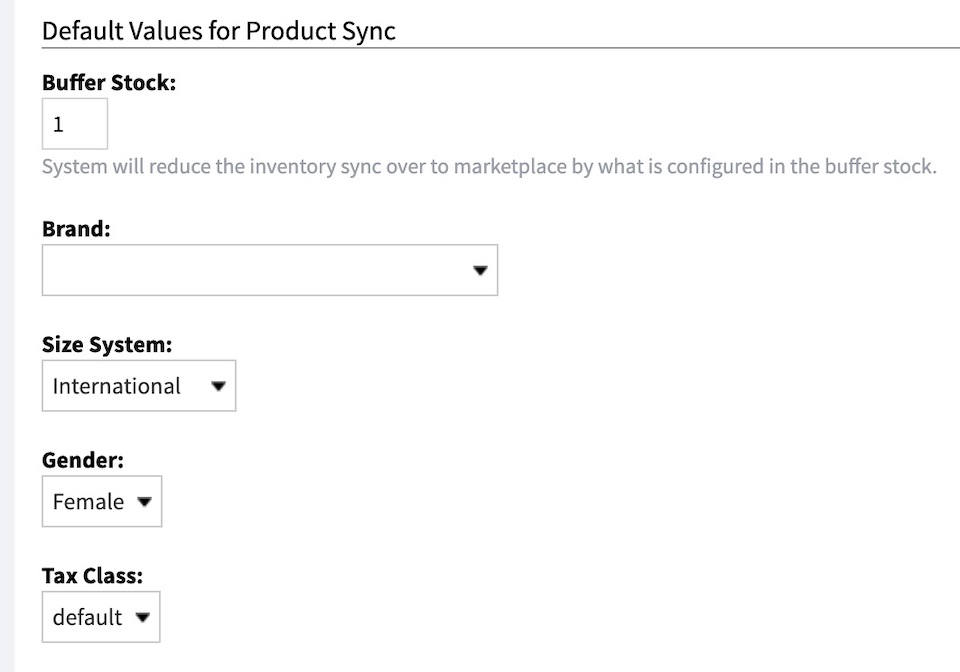
- You continue the setup to the default values for product sync.
- Click [SAVE CONFIGURATION].
Setup for Product Sync
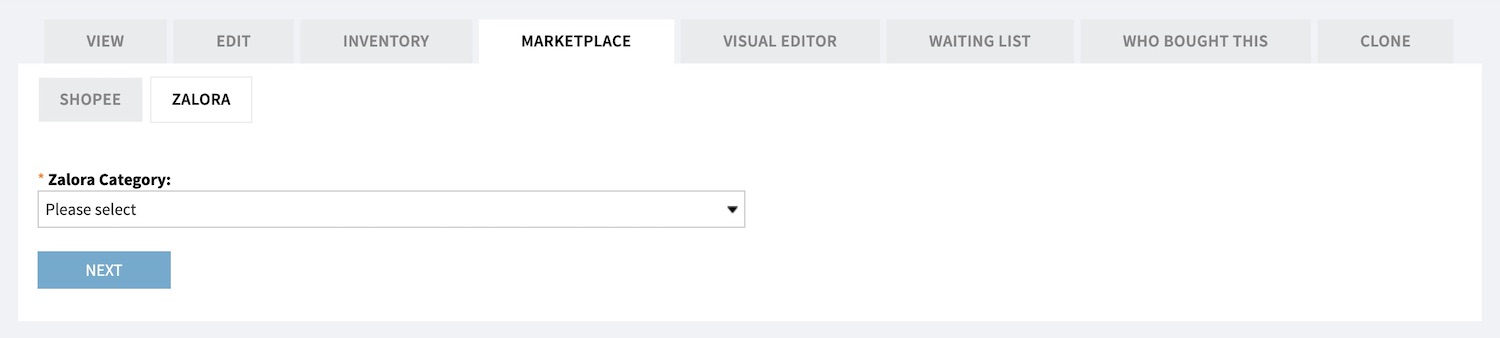
- Go to individual product and select a ZALORA CATEGORY
- Click [NEXT]
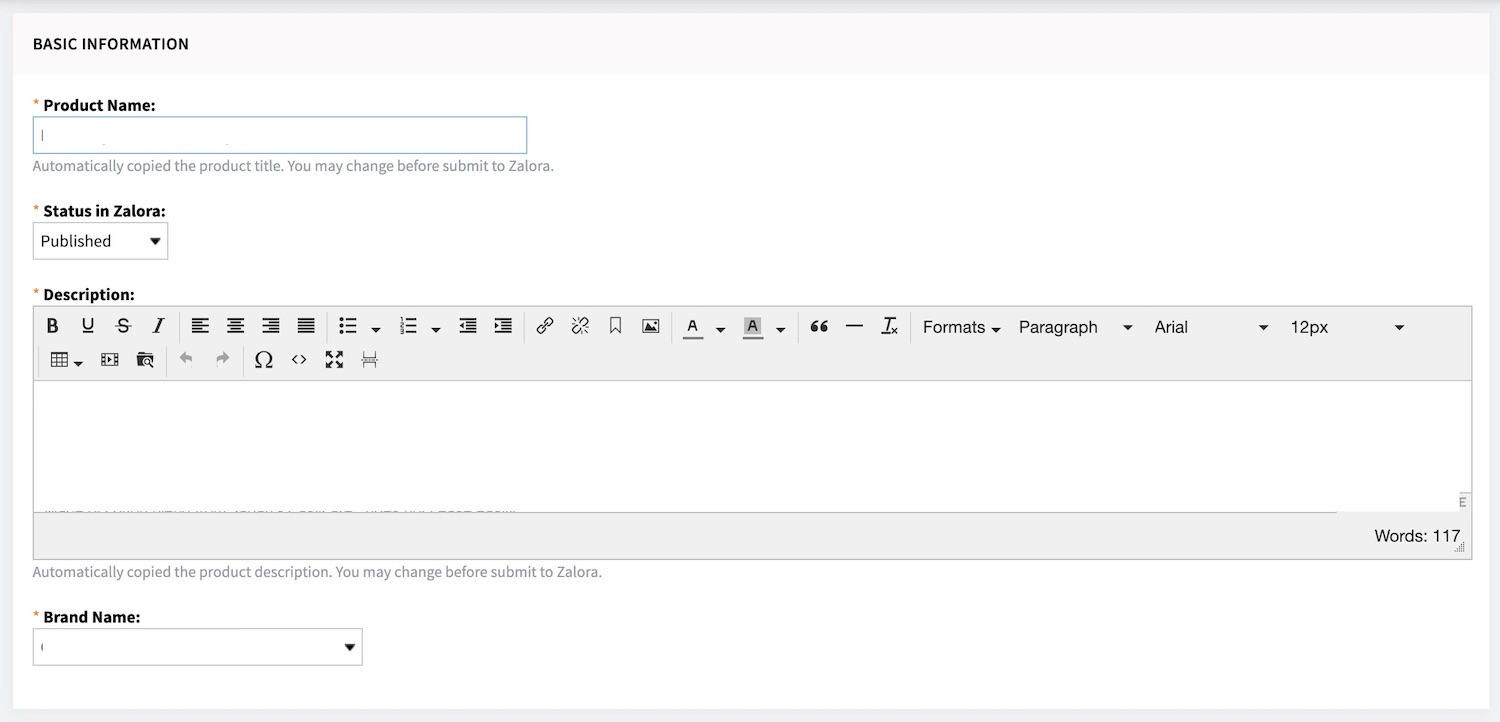
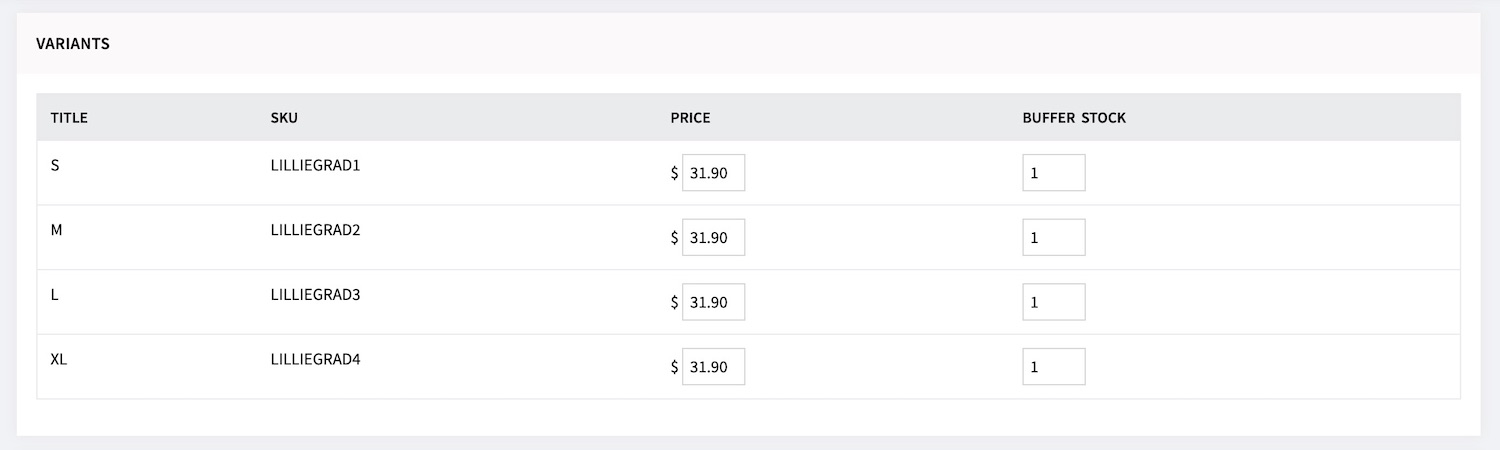
- The system will pull your product description to sync to Zalora. You may edit the details.
- The prices for each variance will be shown.
- You may edit the PRICE and enter the BUFFER STOCK for this product. The system will show the default buffer stock based on site setting.
- Complete the setup for other required attributes by Zalora, including the size chart.
- Click [SAVE ONLY] if you wish to sync the product later.
You can sync the product in batch at product manager. - Click [SAVE & SNYC] to immediately sync the product to Zalora.
Manage Product Sync (Sync in bulk)
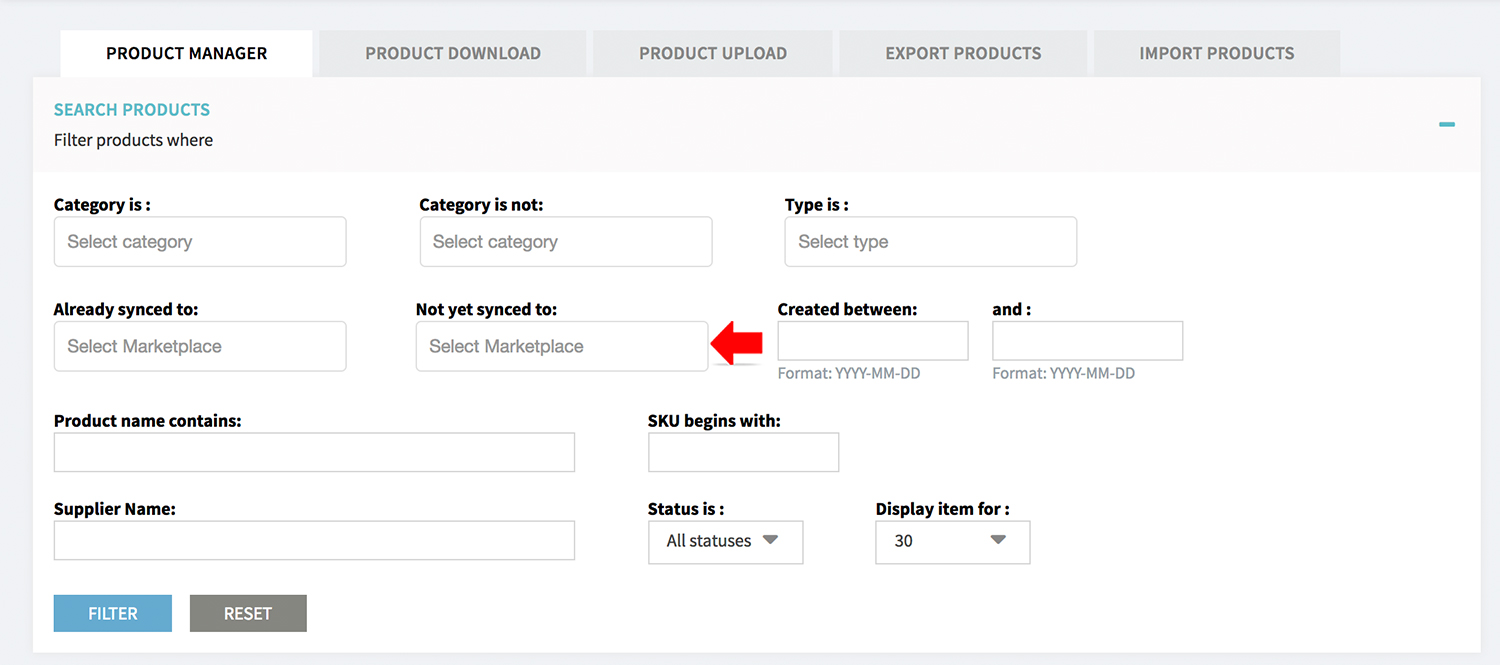
- If you decided to save the details and sync the product later, you can synchronise the product in bulk from PRODUCT MANAGER.
- From the PRODUCT MANAGER, you can filter products by sycn status.
- Select the unsync product and do a BULK ACTION to sync products in batch.

