- Go to https://developers.facebook.com
- Sign up for an FB developer account if you haven't have an account yet.
- Click Get Started
- Just fill in the form accordingly.
- Click "My Apps" (https://developers.facebook.com/apps/)

- Click "Create App"
- Select Consumer
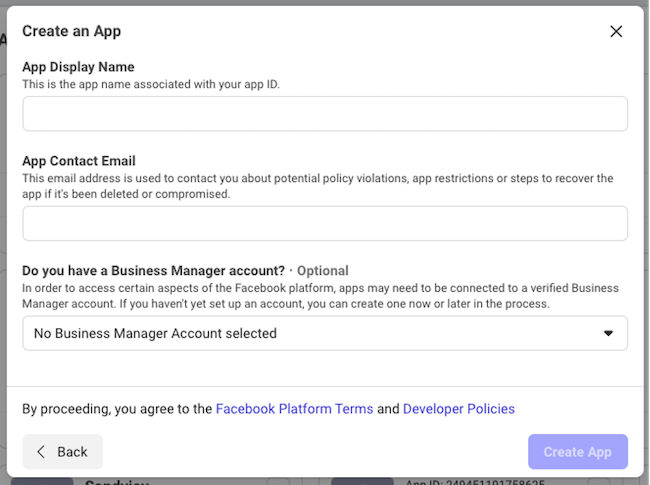
- Fill in the form accordingly.
App Display Name - This should be your business name / website name
App Contact Email - Support email address
Business Manager Account - Link to your FB Ads account if you wish to
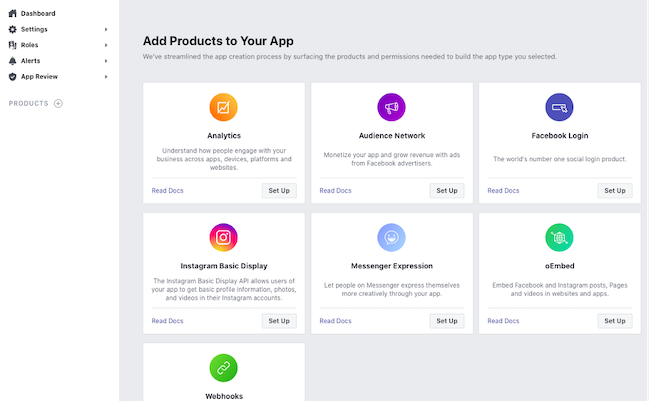
- After you have created the app, you should see a page like below.
- Click "Setup" link under Facebook Login
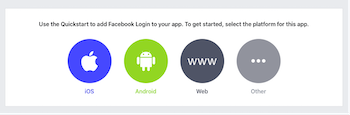
- Select WWW Web
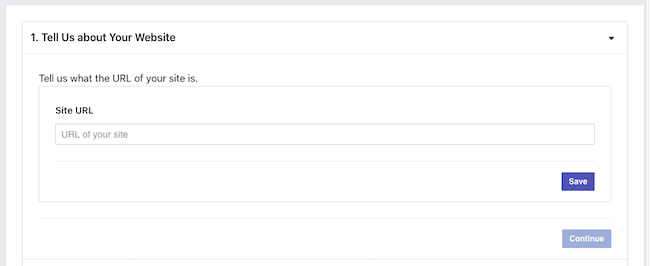
- Fill in your website URL, please include https://
- Click "Save" and click "Continue"
- On Step 2, 3, and 5 please just click "Next" and you are done.
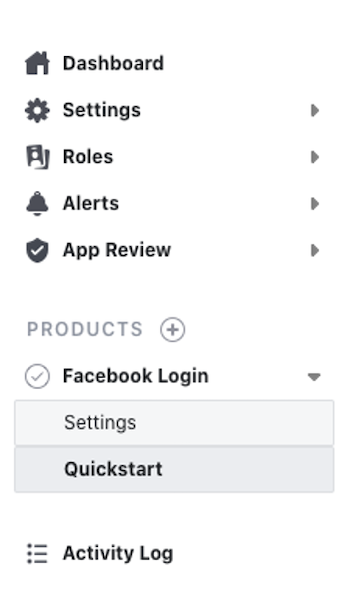
- Click on Settings in side menu
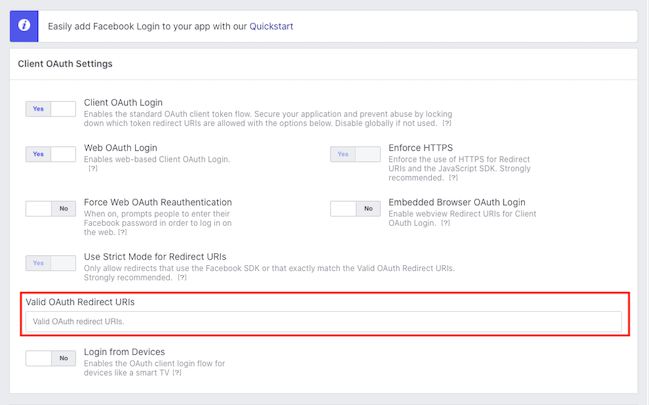
- You will see the setting page
- Fill in the Valid OAuth Redirect URIs with following values
https://www.example.com/fblogin
https://www.example.com/fblogin?destination=cart/checkout
https://example.com/fblogin
https://example.com/fblogin?destination=cart/checkout
Remember to change www.example.com to your own website URL.
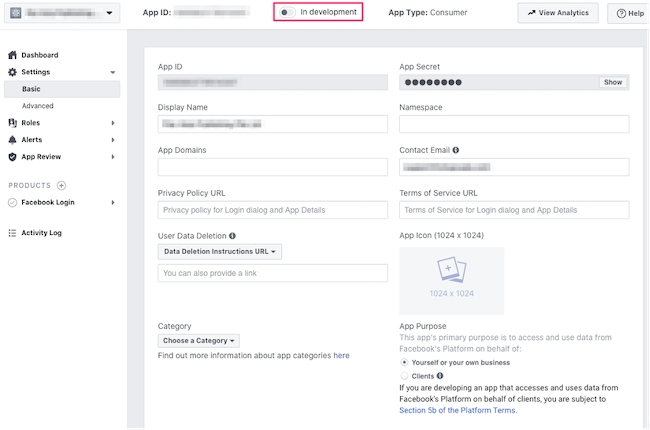
- Next go the Settings > Basic under the side menu
- Fill in the following inside the Basic settings page.
App Domains: example.com (Replace with your own domain name, no need www and https in front)
Privacy Policy URL: Copy and paste your Privacy Policy Page URL here
Terms of Service URL: Copy and paste your Terms and Condition Page URL
User Data Deletion: Chose Data Deletion Instructions URL
Fill in the URL of the page you created to tell customers how to request to delete their personal data, or your Privacy Policy Page URL here
Category: You can set to "Shopping"
![]()
- Set the App Status from In Developer to Live.
- You should see the In Development changed to Live.

- Click the "Show" button next to App Secret so that we can get the App Secret to install to the website.
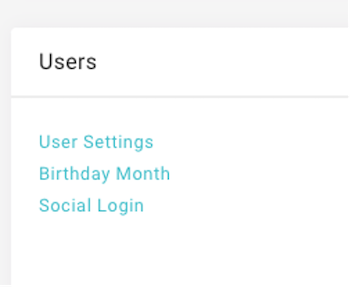
- go to MANAGE YOUR STORE (DASHBOARD), SETTING > [CARD] USERS > SOCIAL LOGIN
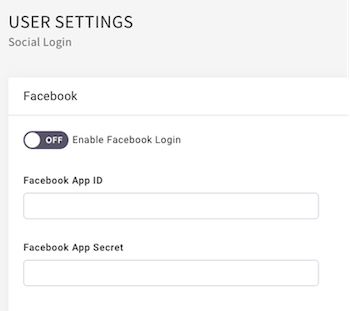
- Fill in the App ID, App Secret and enable FB login.

