You can now checkout bundled products using Shopcada POS with automatic application of bundle pricing.
This enhancement allows cashiers to quickly ring up eligible product sets (e.g. Top + Bottom) and apply a discounted bundle rate, improving both speed and accuracy at checkout.
What’s New
-
Automatic Bundle Detection
When a qualifying product set is added to the cart, the system detects and applies the bundle pricing. -
Bundle Product Display:
Items sold in a bundle are tagged and grouped in the cart with the applicable discount reflected. -
Clear Pricing:
Individual prices are shown for reference, but the final total reflects the bundled rate.
How to Checkout Bundle Items in POS
Add Products to Cart

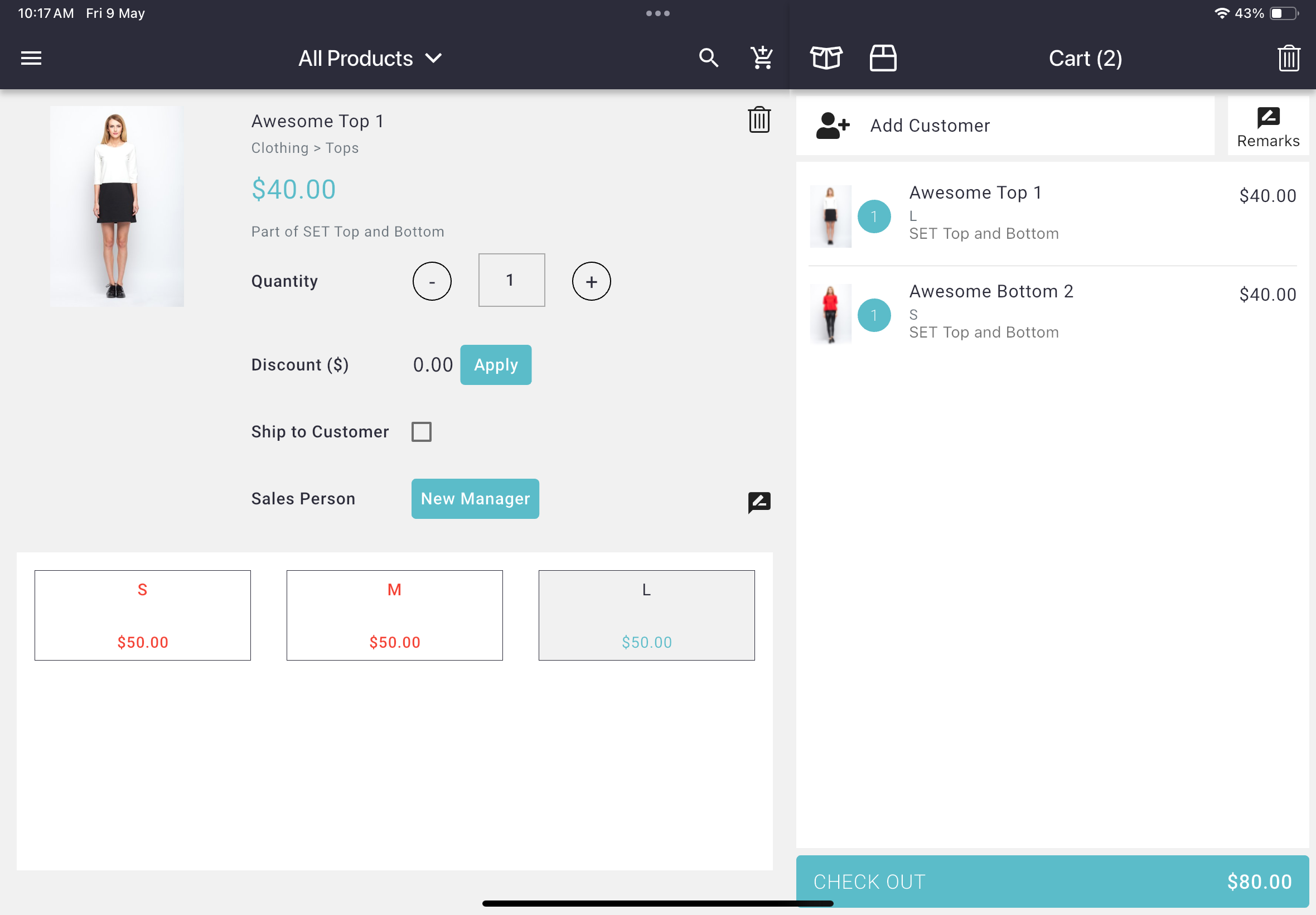
- Navigate to the All Products view.
- Select or scan items that are part of a bundle
(e.g., "Awesome Top" and "Awesome Bottom 2"). - Once both items are added, the POS will show them as a SET with the bundled label
Refer to "SET Top and Bottom" under product name
Confirm Bundle Price Applied
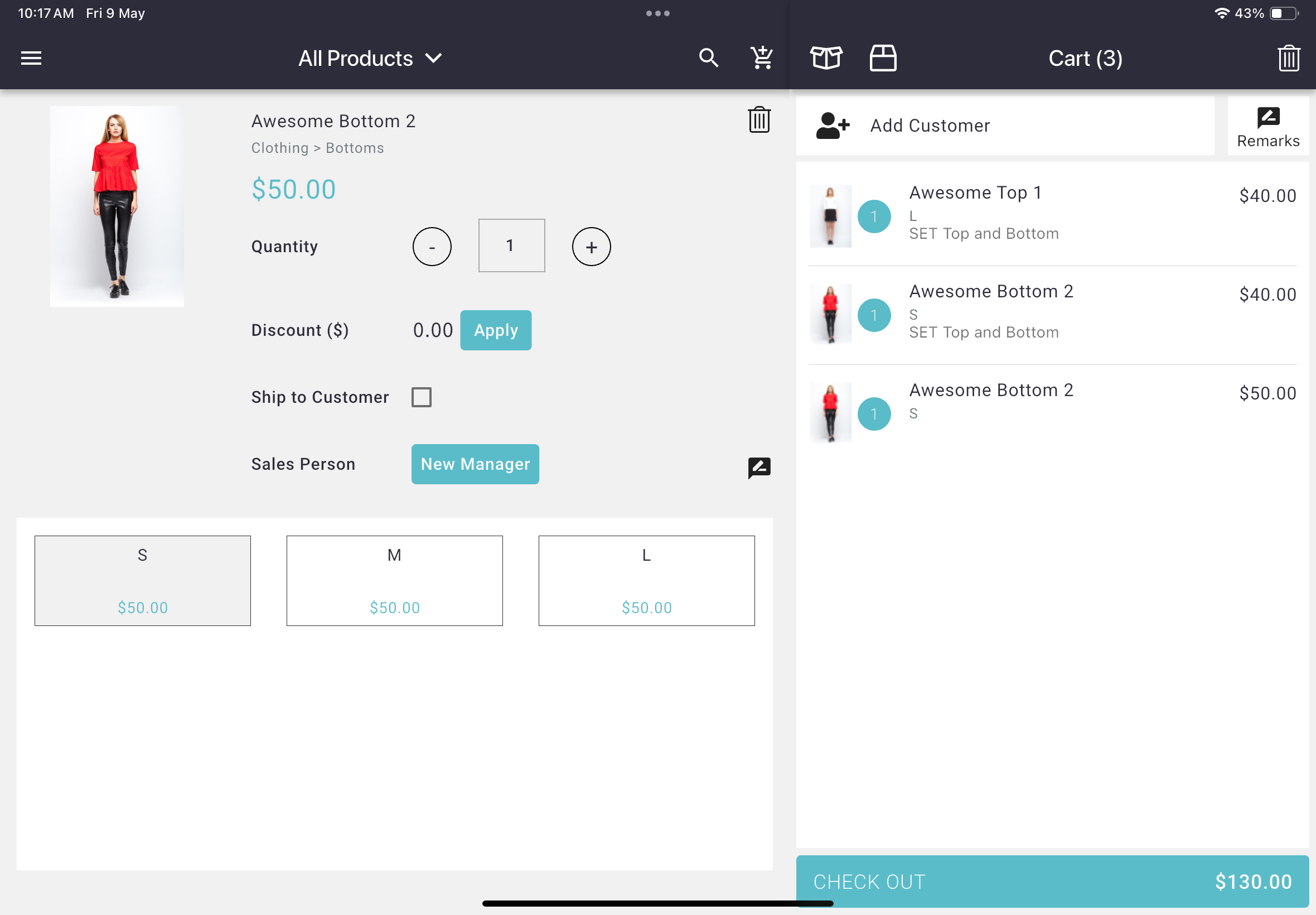
- When both items in the set are present, the total price reflects the bundle price, not individual item totals.
- For item added to card without a bundle, usual sales price will be apply.
- For example:
Individual Price: $50 + $50 = $100
Bundle Price: $80 (auto-applied by the system) - Check the cart panel to confirm the bundle price has been applied correctly.
Apply Any Additional Action (Optional)
Tap on an item in the cart to, if needed
- Adjust the quantity, or
- Enter a manual discount if needed, or
- Mark the item as Ship to Customer, or
- Update the Sales Person
Proceed to Checkout
- Optional: Add Customer before payment.
- Tap the Check Out button at the bottom right
- Review the total pricing before finalizing the transaction
Tips for Cashiers
- Ensure the correct sizes or variants are selected. The bundle only applies if all qualifying conditions are met.
- Bundled items will not show individual discounts in the cart. They’ll be combined as a set with a new price.
- If a bundled price does not apply as expected, double-check:
- Item eligibility
- Matching SKUs and sizes
- Bundle rules configured in the backend

