You may process order exchange at the Shopcada POS for all orders, including online orders.
Topics for order exchange at Shopcada POS:
Exchange an order via Shopcada POS
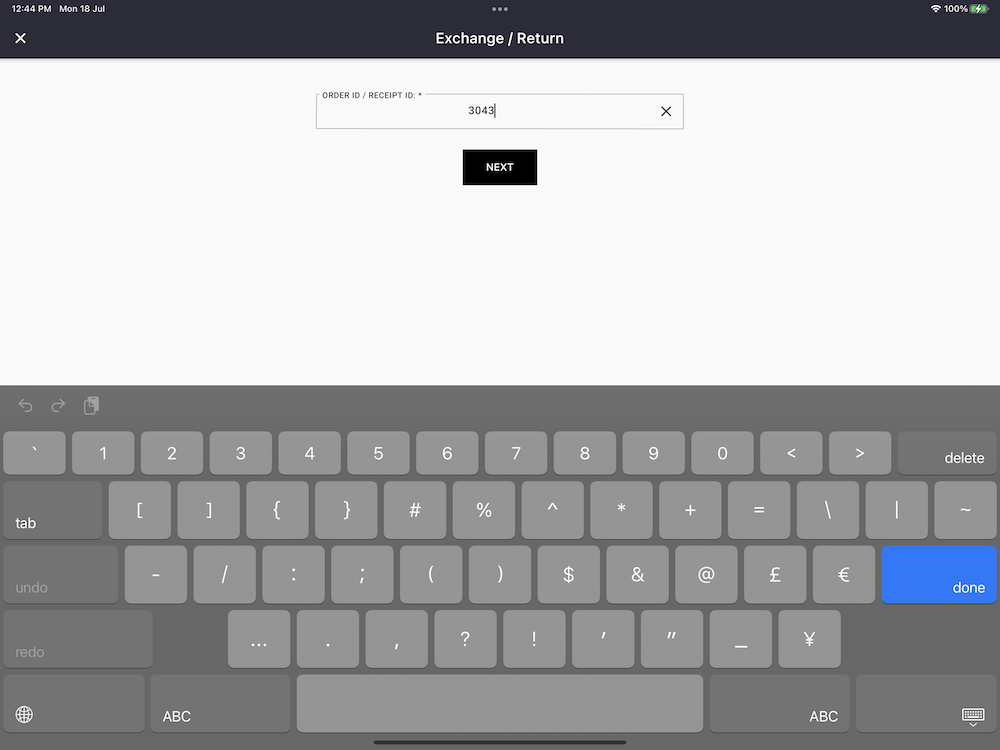
- Go to Admin Menu > Store Operation > Return
- Enter order number, tap Next
or
- Go to Admin Menu > Register > Order History
- Tap on order record row
- Tap on [Return] button
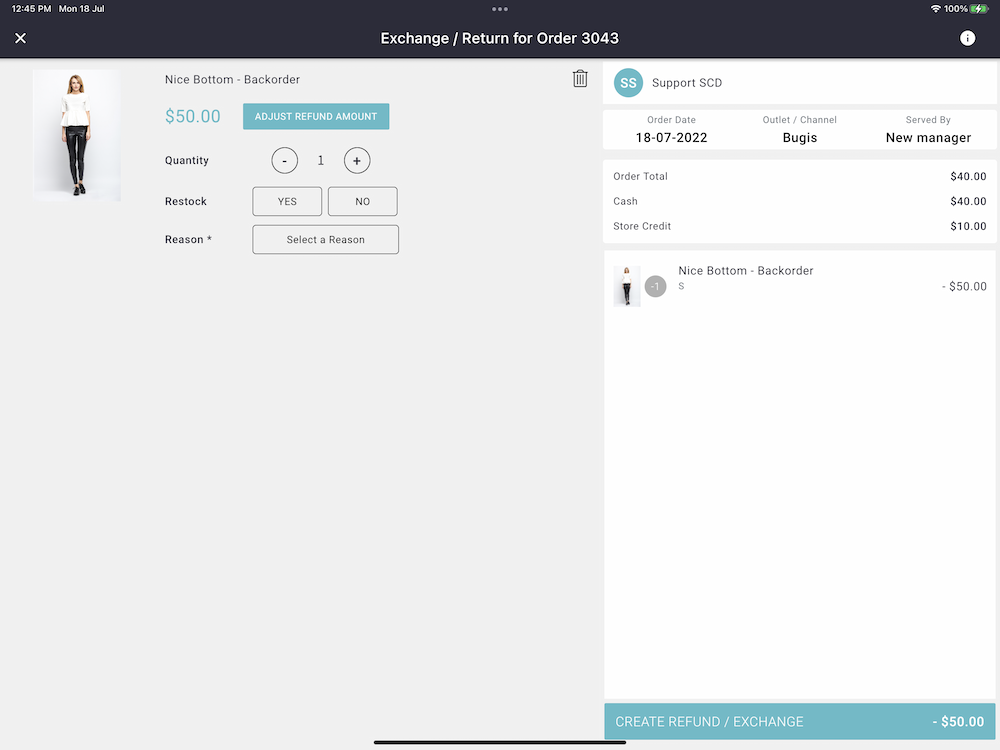
- Tap to select the item for exchange.
- Tap on Adjust Refund Amount if you do not want to refund full amount paid
- Indicate the Quantity to refund
- Indicate the the return item will put back in stock or no
- Select a [Reason] for this exchange.
You can customise the Reason from the Order Refund Setting.
- Tap [Create Refund / Exchange] to proceed to next step.
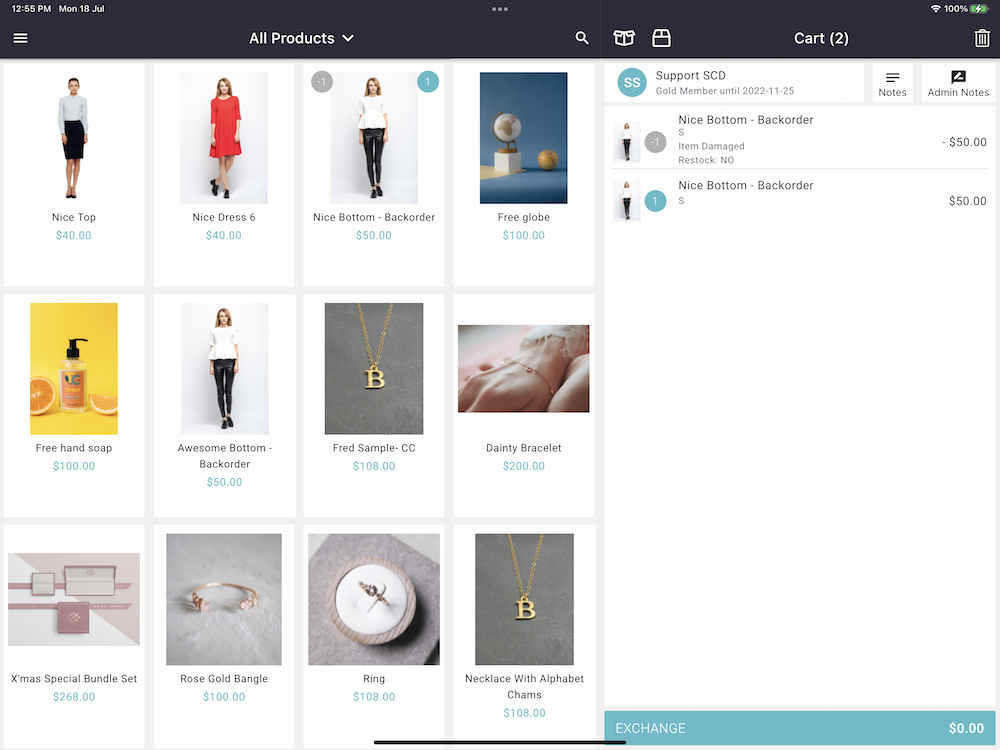
- Tap to select / scan to add item(s) for exchange.
- Tap [Create Exchange] to proceed to checkout as usual.
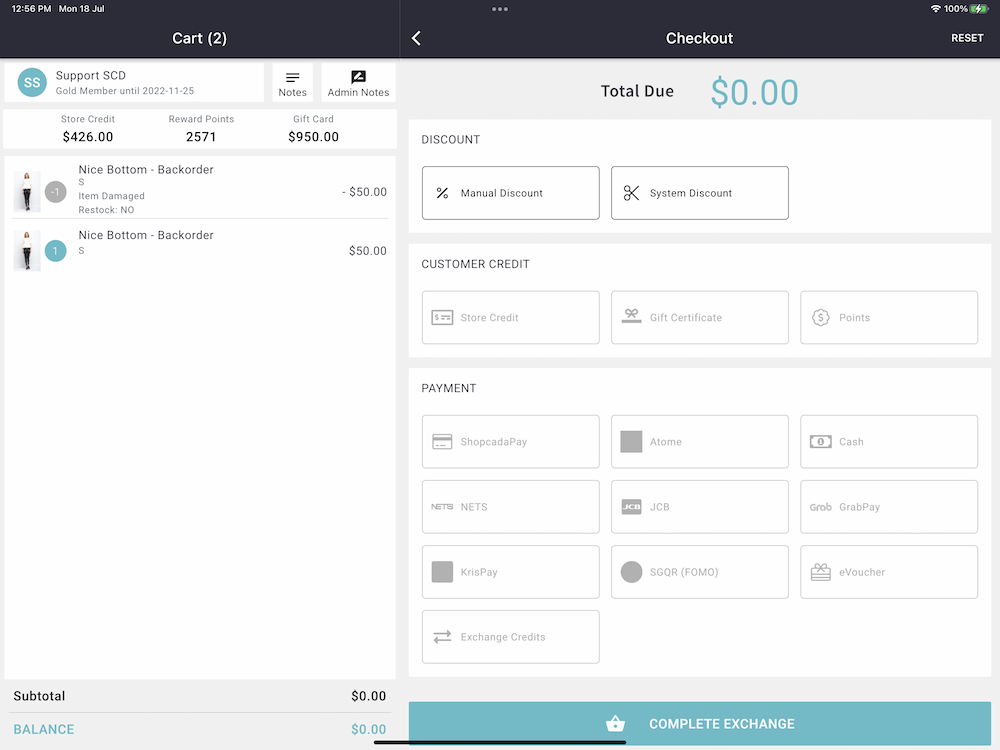
- Apply discount and credits, if applicable.
- If the exchange credit cover the order amount, change due will be $0.00 and you may proceed to [Complete Exchange].
- If there is any balance value, please select the preferred payment method.
- Tap [Complete Exchange] to complete the transaction.
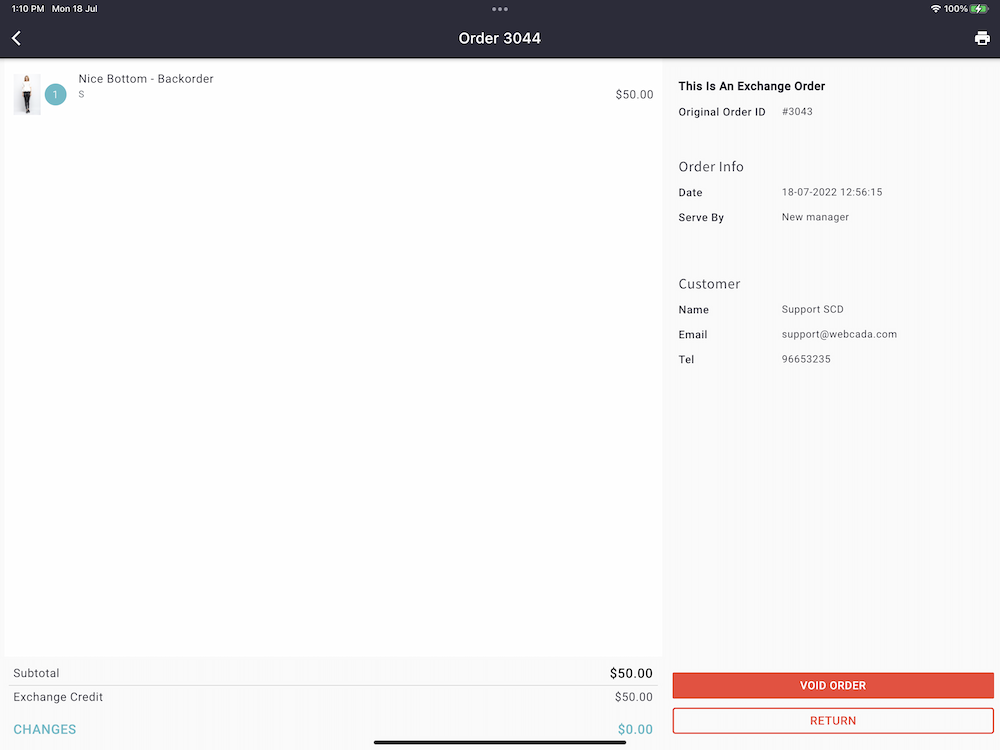
- Go to Admin Menu > Register > Order History
- Exchange order will be record with payment method = Exchange Credit
- Original order ID is shown at the order history.
Exchange Record: POS Sales Summary
- Total exchange credit will be show at the summary report.

