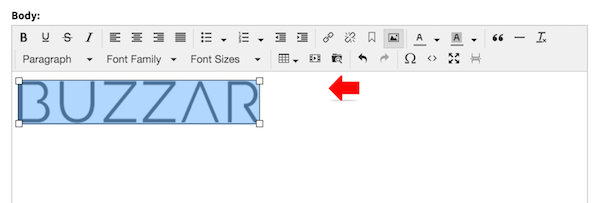- To insert image, click at [Insert/Edit Image].

- At the pop up window, [Browse] Image URL, to link to the File Browser.

- At the File Browser Window, click [Upload] at the header to start upload file.
- Or you may select any file.
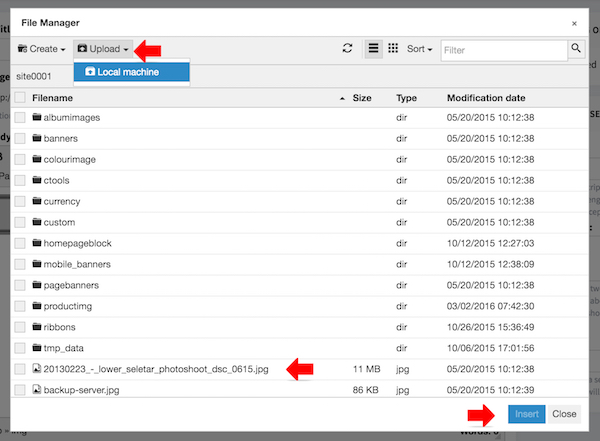
- Click [LOCAL MACHINE] to upload file from your local device.
- Once the file is completely uploaded, file name will be listed.
- Select the required file and click [Insert].
- Back to the pop up window, and you can click [OK].
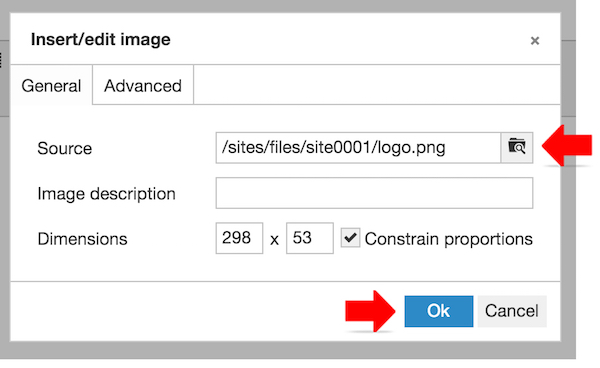
- Back to the text editor and image inserted into the text editor.